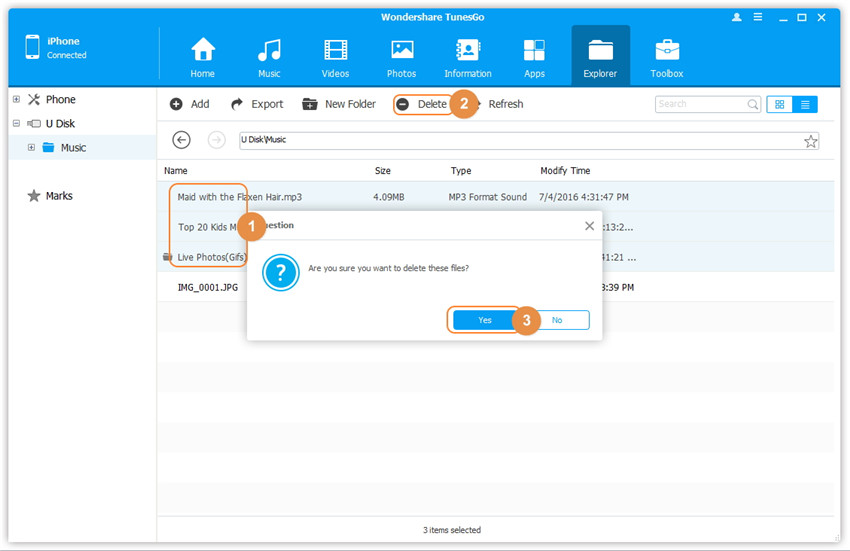Transfer music, photos, videos and playlists from your iPhone, iPad& iPod to iTunes Library& PC and vice versa, manage music, photos, contacts and SMS freely.
As is known to all, it's not easy to use your iPhone, iPad and iPod touch as flash drives because Apple company doesn't provide a user-friendly interactive interface for users. Therefore, normally we can't use iDevices as removable flash drives like Android devices. Luckily, with the help of Wondershare TunesGo, you could easily save any file to your iDevices. You are able to drag and drop files and folders into your iDevice directly.
Step 1. Launch Wondershare TunesGo and connect your iPhone/iPad/iPod touch with the computer.

Step 2. Use your iPhone/iPad/iPod touch as the flash drive.
Go to Explorer > U Disk.
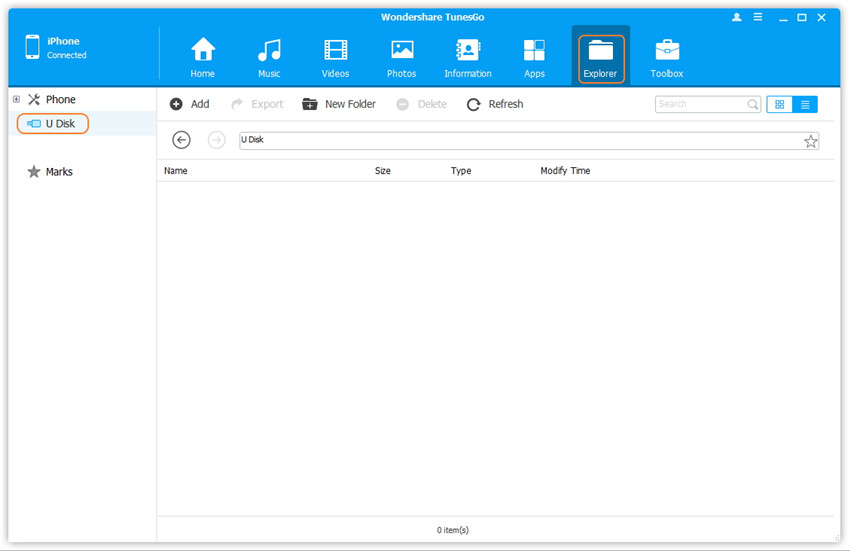
Method 1: Only Add Files Using Buttons
Optionally, before adding files, you can create a new folder to save them. Just click New Folder and rename the folder. Then, click Add button to add files, including music, video, photos, and document files to U Disk.
Note: Please hold down Shift or Ctrl to select multiple files.
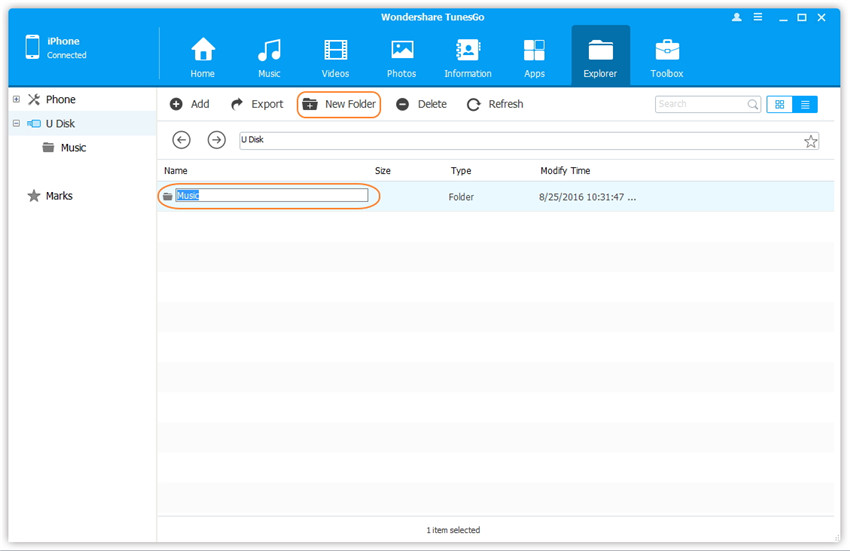
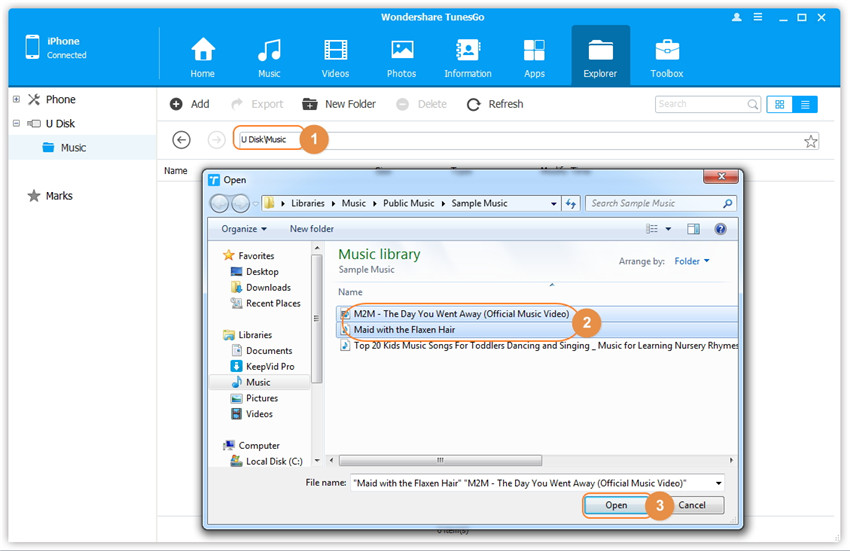
Method 2: Add Both Files and Folders by Drag and Drop
Find a existing destination folder under U Disk or create a new folder to save files or folders on your iDevice. Then, find the files or the folders on the computer which you want to add to the iDevice. Then drag and drop the files or the folders from the computer to the destination folder on your iDevice.
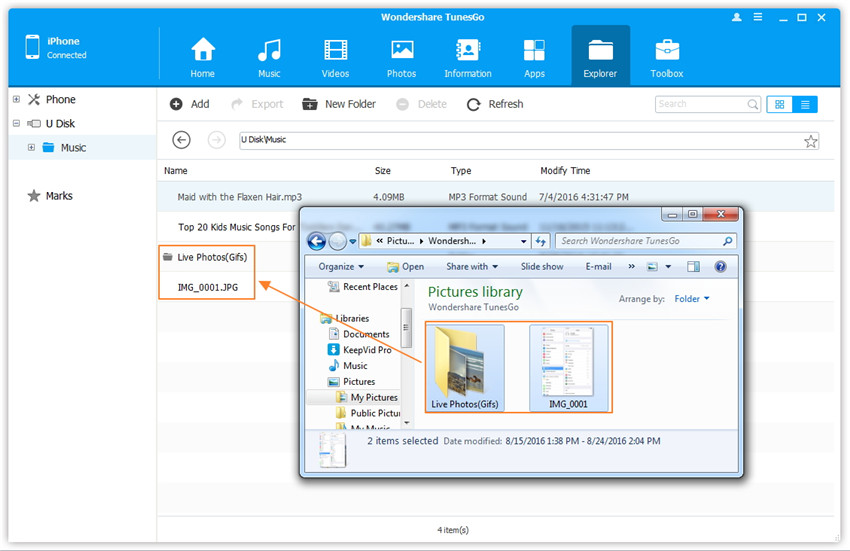
Select the files or the folders you want to export and click Export. In the pop-up window, browse and choose a destination folder on the computer. Then, click OK to export them to the computer.
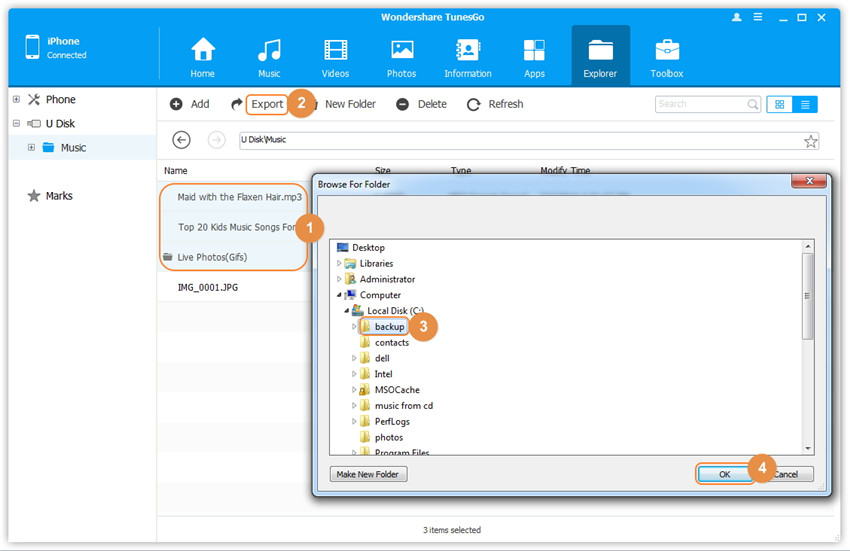
You can choose your wanted files or folders and then click Delete. In the pop-up confirmation dialog, click Yes to finish the process.