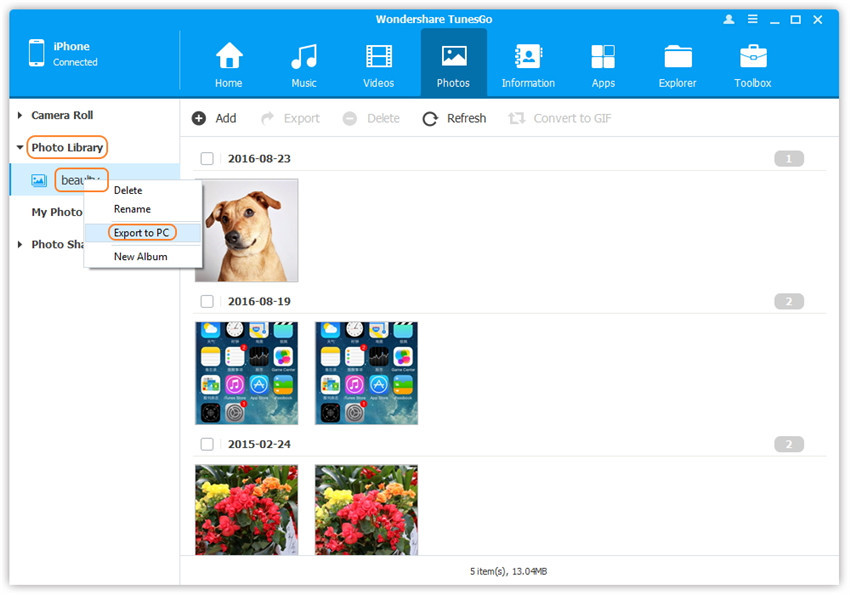Transfer music, photos, videos and playlists from your iPhone, iPad& iPod to iTunes Library& PC and vice versa, manage music, photos, contacts and SMS freely.
Wondershare TunesGo enables you to back up photos from your iPhone, iPad or iPod touch to the computer easily, including Camera Roll, Photo Library, Photo Stream and Photo Shared.
Step 1. Launch Wondershare TunesGo and connect your iPhone/iPad/iPod with the computer. Then click Photos icon at the top of the main interface, you will enter the default photo type: Camera Roll.
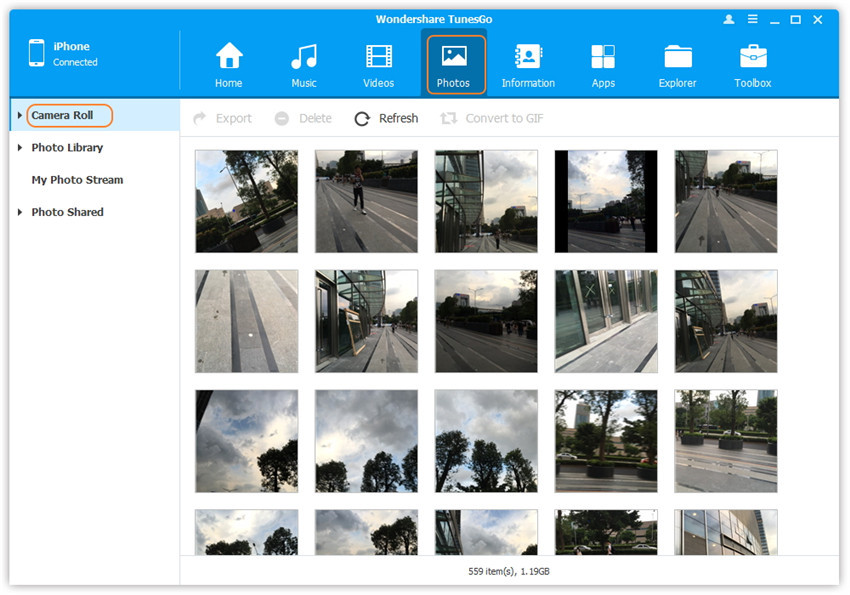
Step 2. Export photos from your iPhone/iPad/iPod touch to the computer.
a. Select a specific photo type: Camera Roll/Photo Library/ Photo Stream/Photo Shared( Camera Roll is the default type), all the photos under this type will be shown on the right panel. Optionally, you can select one specific album under one photo type to enter the album window, then all the photos in this album will be shown on the right panel. Later, check the photos you want to transfer to your computer, and click Export > Export to PC or right-click on the selected photos and then select Export > Export to PC from the drop down list. Here we only make photos under Camera Roll type for example.
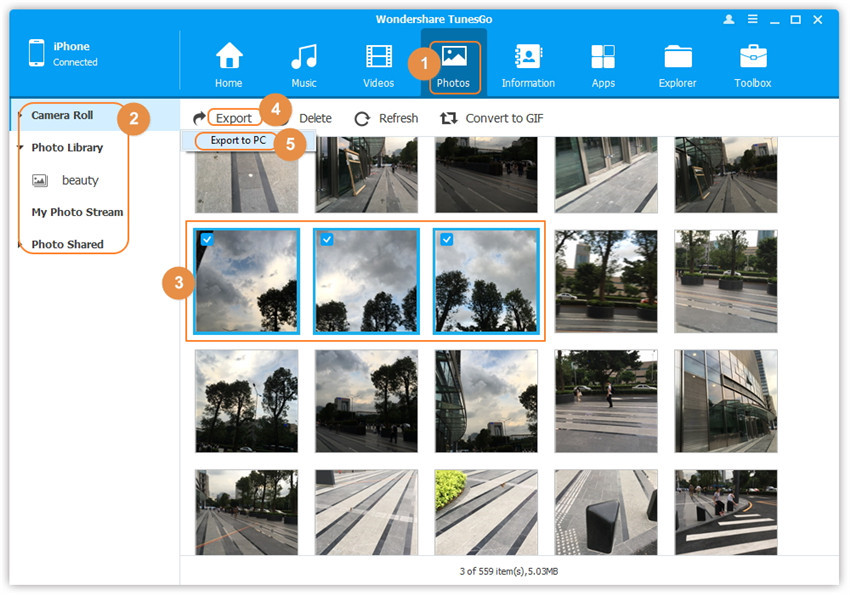
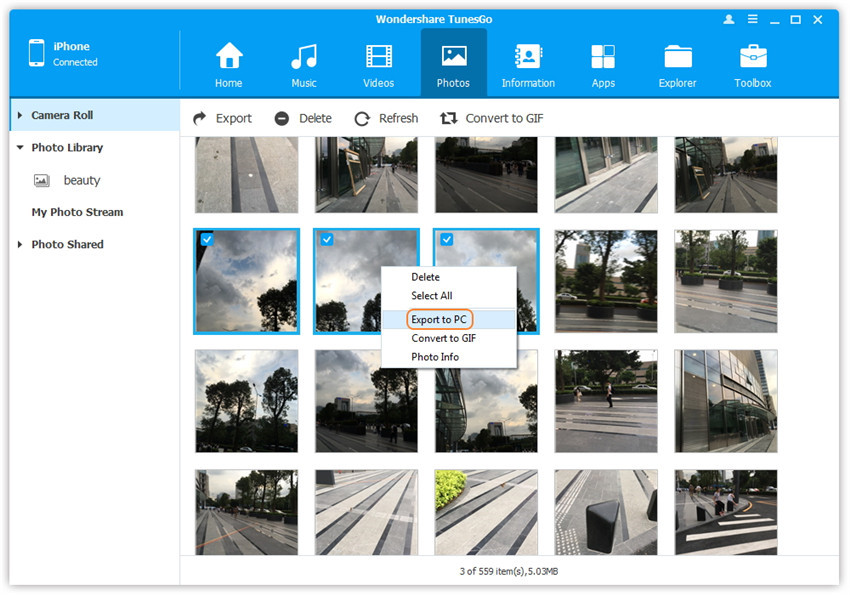
b. Browse and choose the target folder on the computer to export. And click OK to start the export process.

Step 3. Export successfully
Click Open Folder to see the exported photos on the computer or click OK to close the dialog.
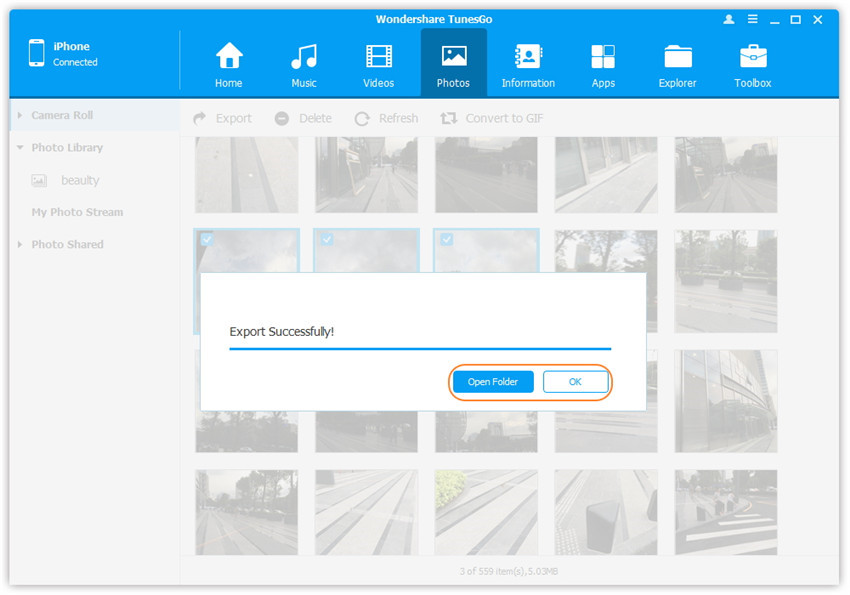
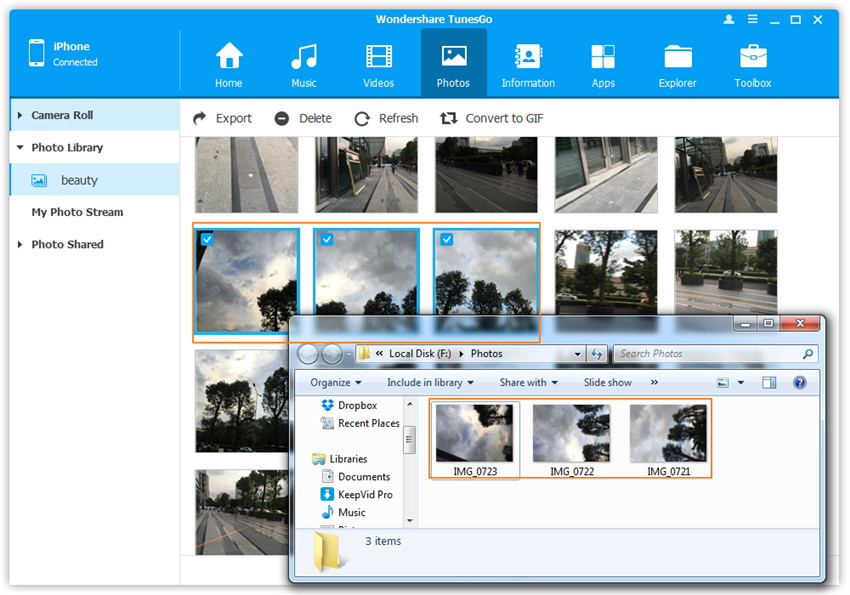
Step 2. Select a specific photo type: Camera Roll/Photo Library/ Photo Stream/Photo Shared, right-click on it, and choose Export to PC from the drop down list. After that, browse and select the target folder on your computer to export. Please see the screenshot to transfer all the photos in Photo Librarybelow for reference.
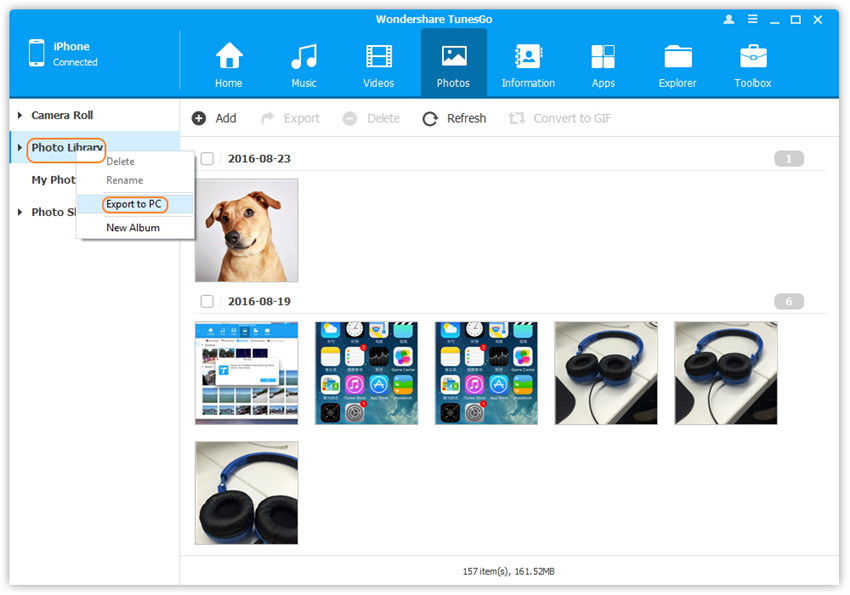
Step 2. Select a specific photo album under Camera Roll, Photo Library, Photo Stream or Photo Shared, right-click on it, and choose Export to PC from the drop down list. After that, browse and select the target folder on your computer to export. Please see the screenshot to transfer all the photos in the "beauty" album under Photo Librarybelow for reference.