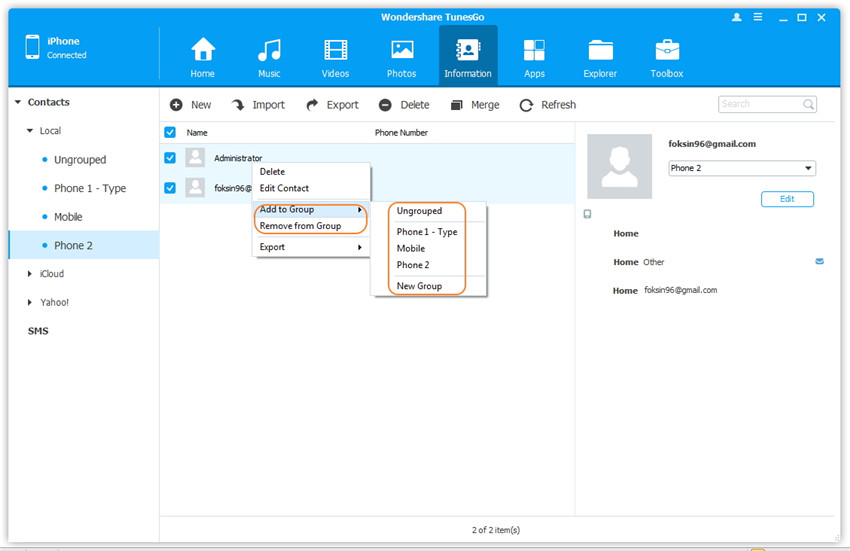Transfer music, photos, videos and playlists from your iPhone, iPad& iPod to iTunes Library& PC and vice versa, manage music, photos, contacts and SMS freely.
Wondershare TunesGo provides you with an effective solution to manage contacts on your iPhone/iPad/iPod touch, including deleting contacts selectively, editing the current contact information, adding contacts on your iPhone/iPad/iPod touch directly and removing duplicate contacts. Please note that we can only manage the local contacts of your iDevice but not the contacts on the iCloud or other accounts. Just follow the steps below.
Precondition: Launch Wondershare TunesGo and connect your iPhone/iPad/iPod touch with the computer.

Step 1. Find and select contacts on your iDevice.
Click Information at the top of the the main interface, you're expected to enter Contacts > Local by default. And find and check the contacts you want to delete on your iDevice.
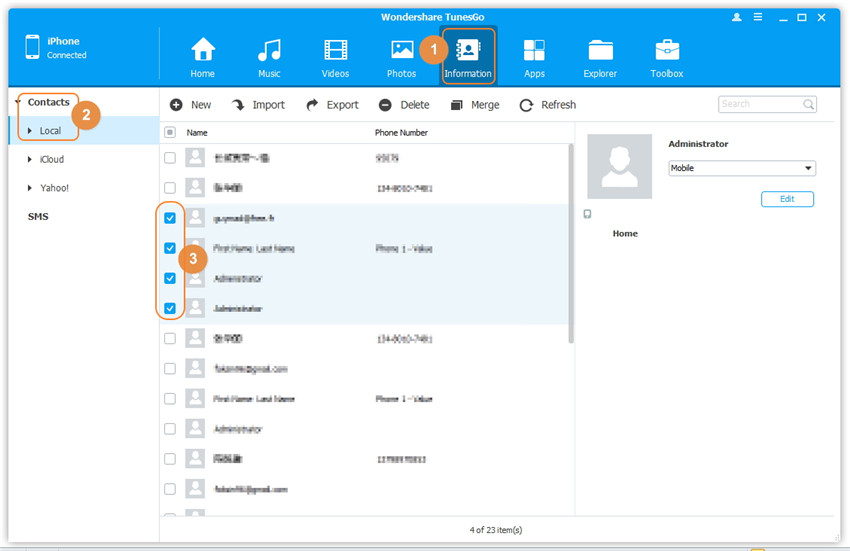
Step 2. Delete contacts on your iDevice.
Click Delete button on the top menu, and a confirmation window will pop up, click Delete to complete the process or Cancel to cancel the deletion.
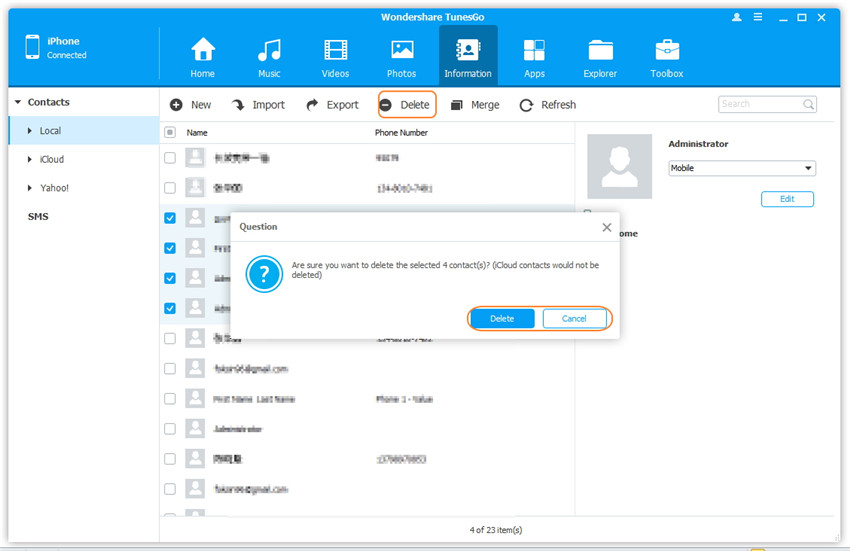
Click Information at the top of the the main interface, you're expected to enter Contacts > Local by default. Then, select a contact and click Edit on the right panel or right-click on the selected contact and select Edit Contact from the drop down list. You will enter the Edit Contact interface, then revise the current information, optionally you can click Add Field in the bottom left corner to add more information, then click Save to preserve your contact information.
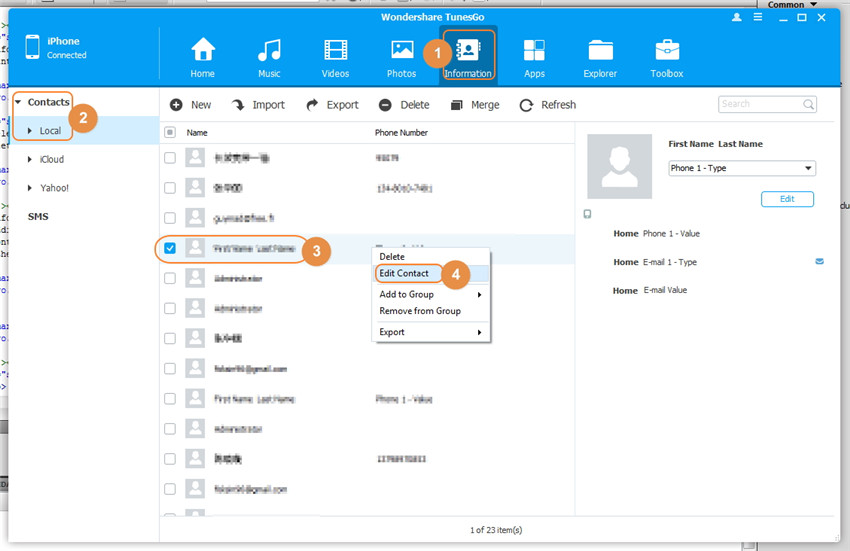
Step 1. Click Information at the top of the the main interface, you're expected to enter Contacts > Local by default.
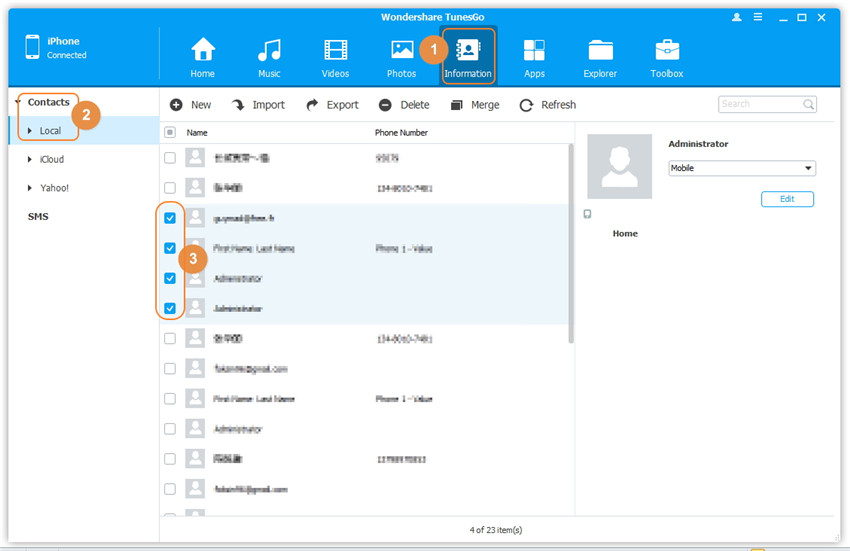
Step 2. Click New button at the top menu to enter the Add to Contact interface, you can fill in the contact information shown required on the interface selectively, and click Add Field to add more information, then click Save to preserve your contact information
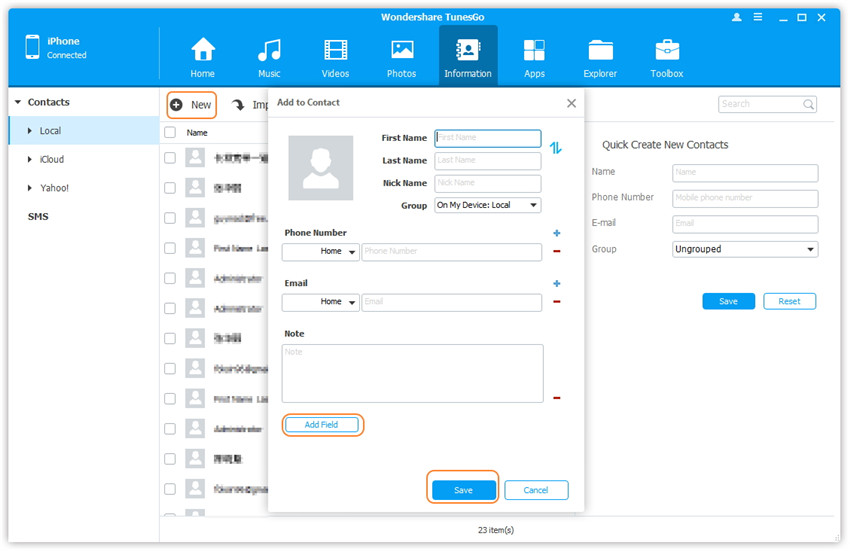
Step 2. Fill in the required information on the right panel of Quick Create New Contacts and click Save to preserve your contact information.
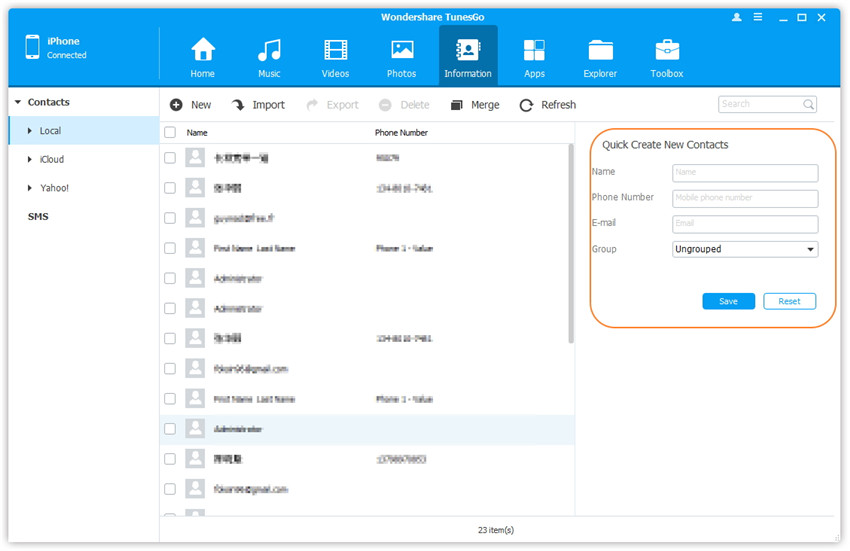
Step 1. Find duplicate contacts on your iDevice
Click Information at the top of the the main interface, you're expected to enter Contacts > Local by default. Then, click Merge button at the top menu to enter a new window to confirm from which account(s) you want to search contacts: on My Device, iCloud Account or Other Account. By default, all the accounts have been checked, if you don't want to select the account, uncheck it. Then click Next, then the duplicate contacts will be shown in another new window with exactly matched type. Also, you can change the match type by your needs.
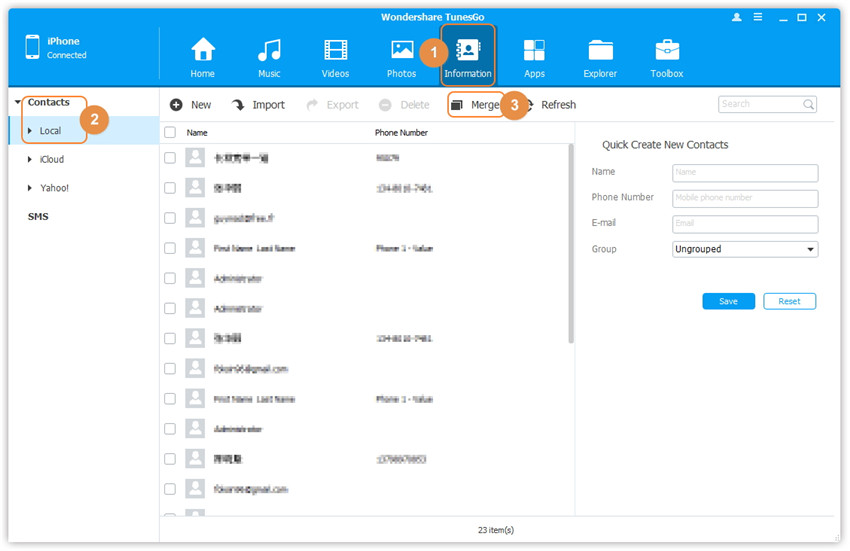
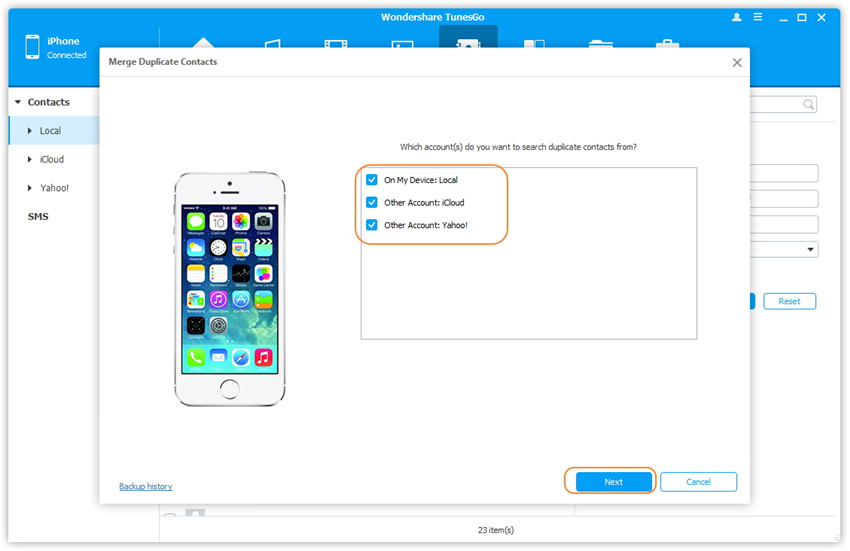
Step 2. Merge the duplicate contacts
Judge which items you want to merge or not. You're enable to uncheck the single item you don't want to merge or click Don't Merge or Merge for each group.
After that, click the Merge Selected button, a confirmation dialog will pop up, click Yes to start merging.
Note: Just in case, you can check the option back up all contacts before merge in the confirmation dialog.
Usually, you will set several groups for your contacts so that you will be convenient to send some messages by group. Wondershare TunesGo enables you to transfer contacts from one group to another or remove contacts from one group. Just select the contacts and right click on them, and select Add to Group > another group name from the drop down list to transfer contacts or select Remove from Group from the drop down list to remove the contacts from the related group.