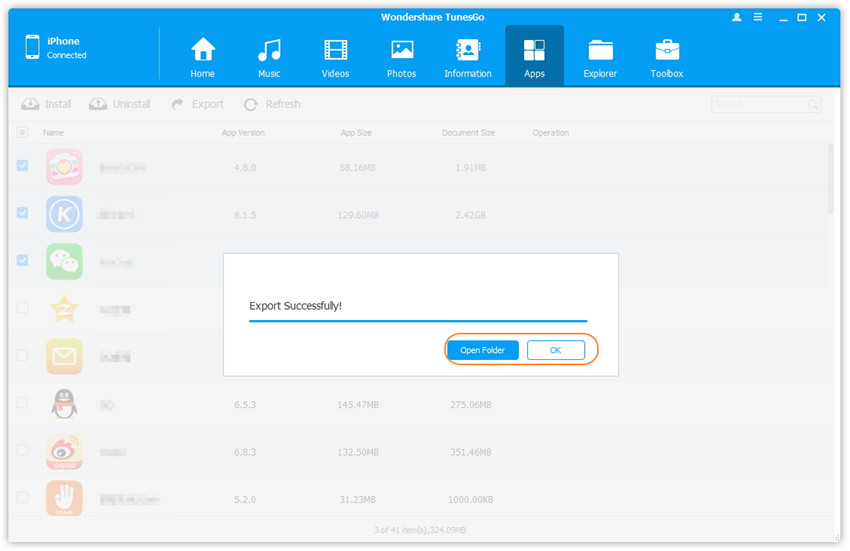Transfer music, photos, videos and playlists from your iPhone, iPad& iPod to iTunes Library& PC and vice versa, manage music, photos, contacts and SMS freely.
Note: Wondershare TunesGo only supports the apps' backup for the iOS device whose version is older than iOS 9.0.
Step 1. Launch Wondershare TunesGo and connect your iPhone/iPad/iPod touch with the computer.

Step 2. Export Apps from your iPhone/iPad/iPod touch to the computer.
a. Click Apps icon at the top of the main interface to enter the Apps window, all the apps on the iDevice will be shown by list.
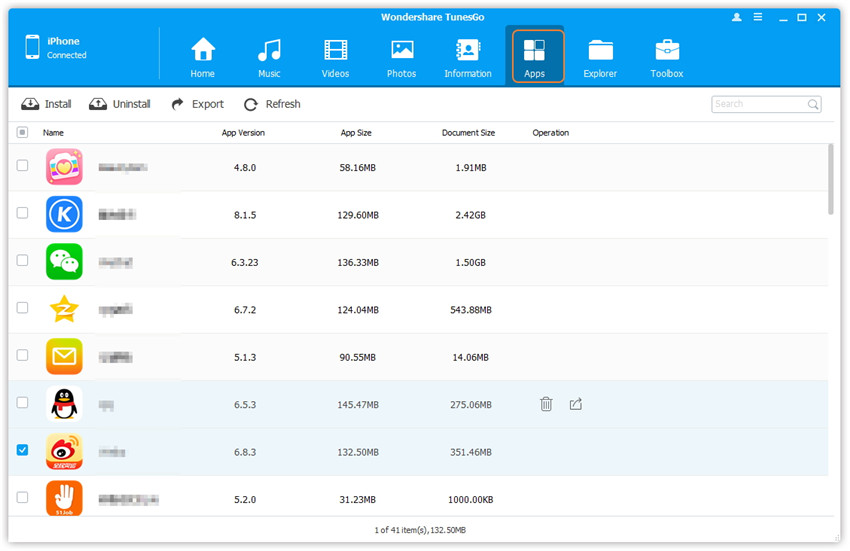
b. Check the app(s) which you want to export to the computer, and click Export button at the top menu. Then, from the pop-up window, browse and select the destination folder on the computer, and click OK to start the export.
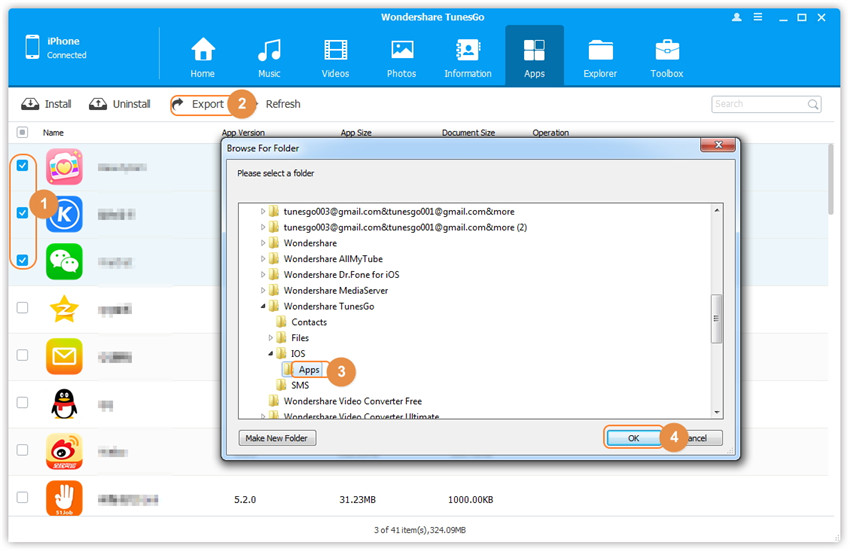
Step 3. Export successfully.
Click Open Folder to see the export destination files on computer or click OK to close the window.