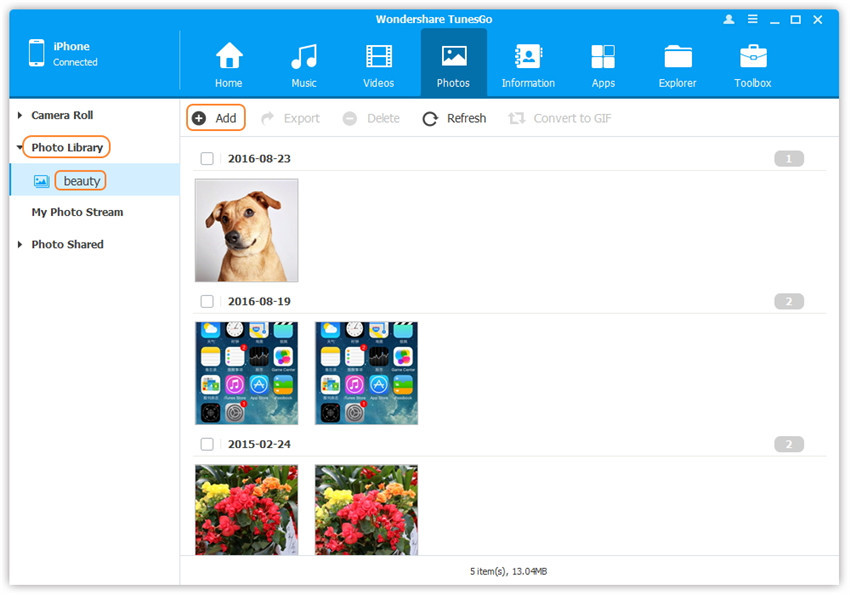Transfer music, photos, videos and playlists from your iPhone, iPad& iPod to iTunes Library& PC and vice versa, manage music, photos, contacts and SMS freely.
Wondershare TunesGo enables you to transfer photos from the computer to the Photo Library of your iPhone/iPad/iPod touch.
Step 1. Launch Wondershare TunesGo and connect your iPhone/iPad/iPod touch with the computer.

Step 2. Add photos from your computer to your iPhone/iPad/iPod touch.
Click Photos icon at the top of the main interface, then select the specific option Photo Library. Please note that Camera Roll, Photo Stream and Photo Shared are not available to add photos.
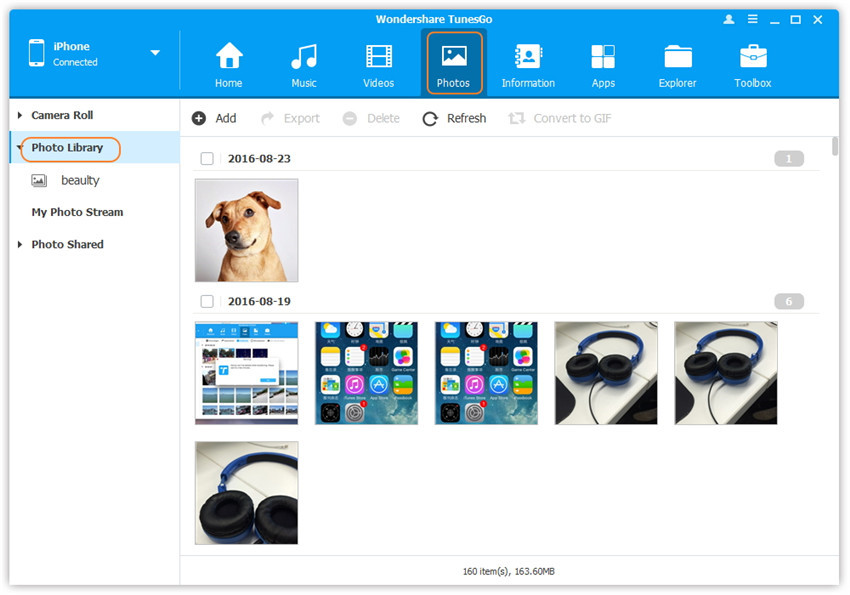
Later, click Add and then select Add File or Add Folder to add photos from your computer. If you only want to select some photos, then click Add File, and then hold down Shift or Ctrl key to choose multiple photos; if you want to tranfer all the photos in one folder, then click Add Folder. After that, click Open to import the selected photos. Here we only add photos to iPhone by clicking Add File for example.
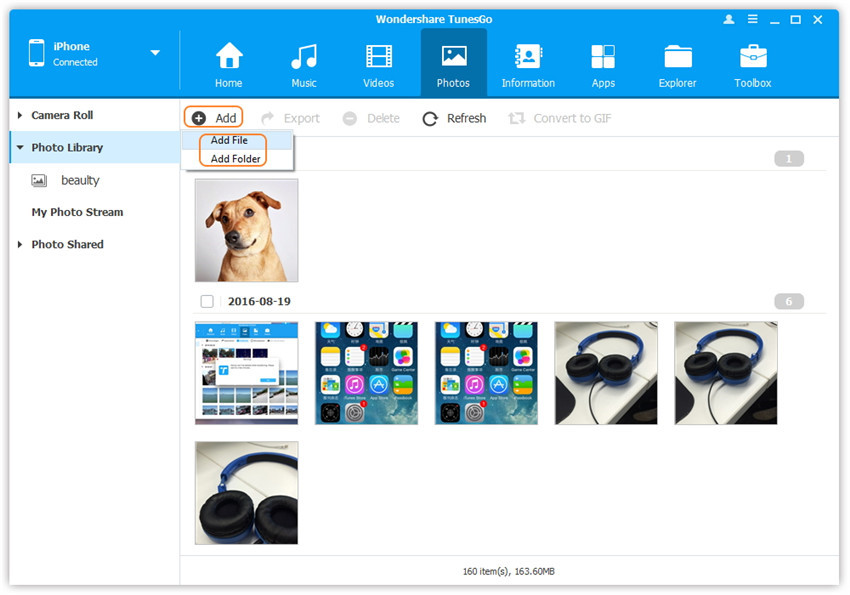
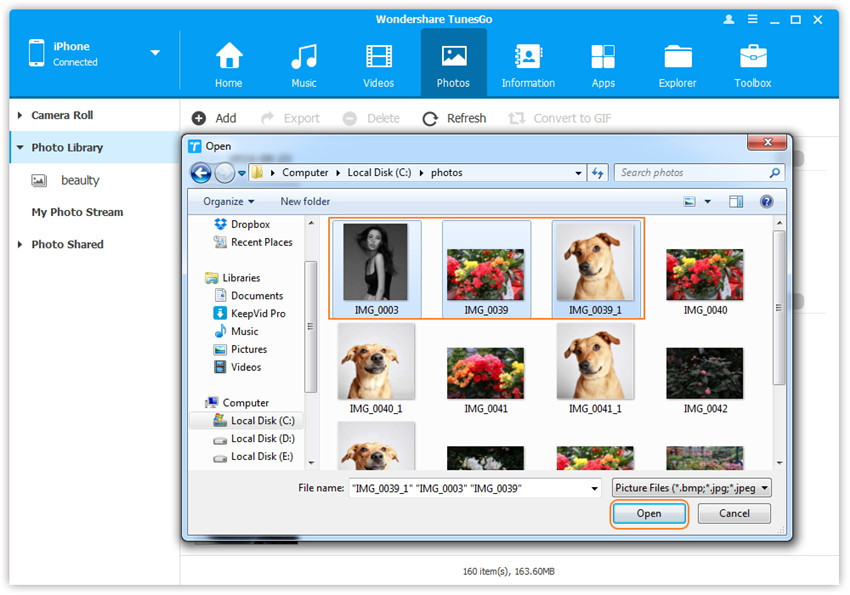
Step 2. Find photos on your PC/Mac.
Find and open the photo folder on your PC or Mac which includes the photos that you wish to transfer to iDevice.
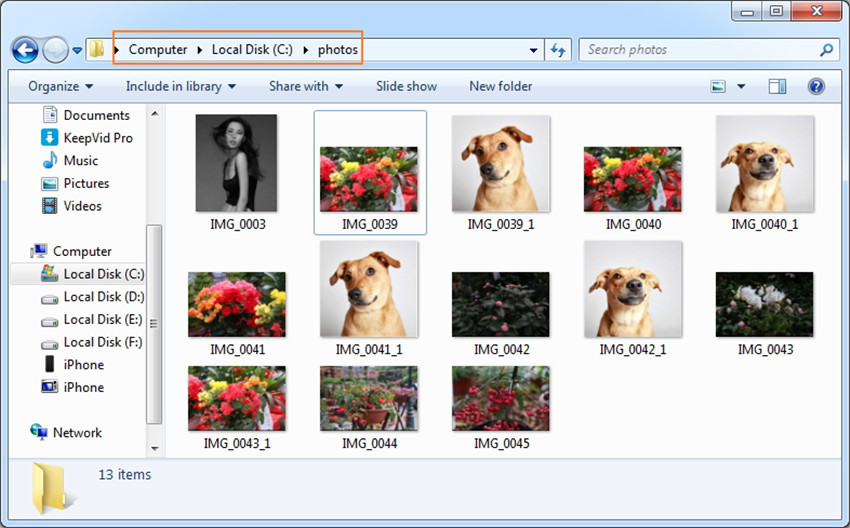
Step 3. Export the photos to iPhone/iPad/iPod touch by Drag and Drop.
Click Photos icon on the main interface of Wondershare TunesGo, then go to the Photo Library window. Drag and drop the selected photos from your PC or Mac to the Photo Library window of Wondershare TunesGo.
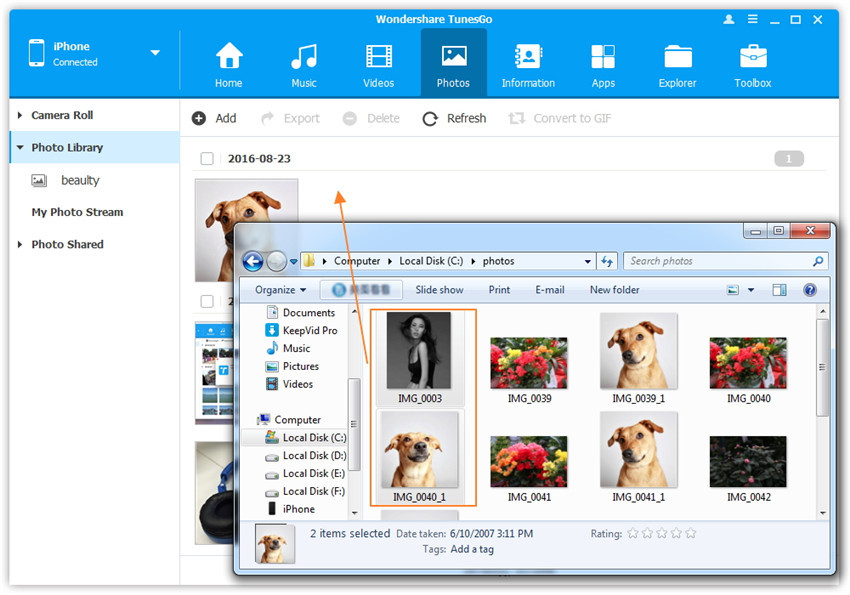
Note: With the above two methods, you can also select to add photos to one of the photo albums under Photo Library.