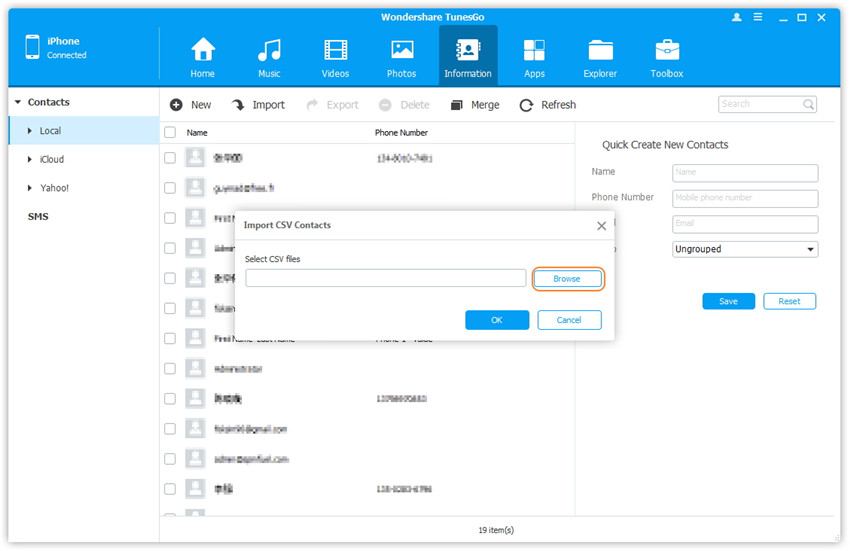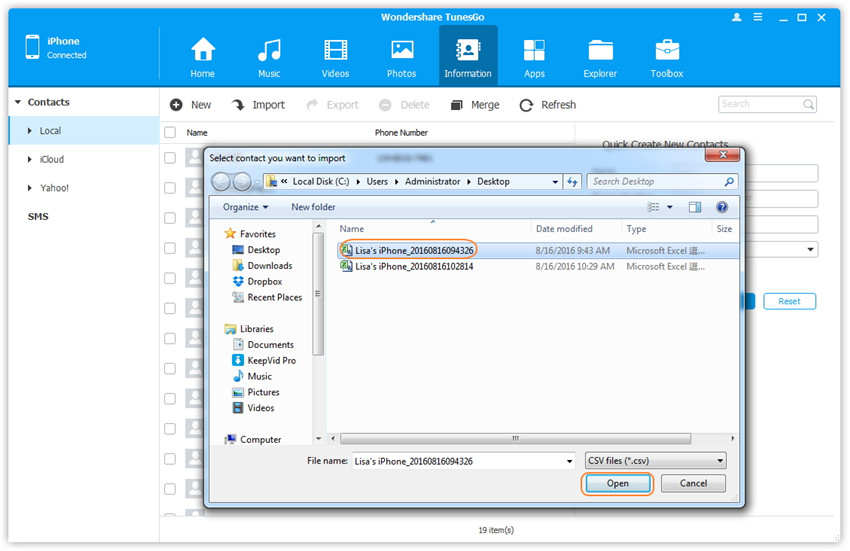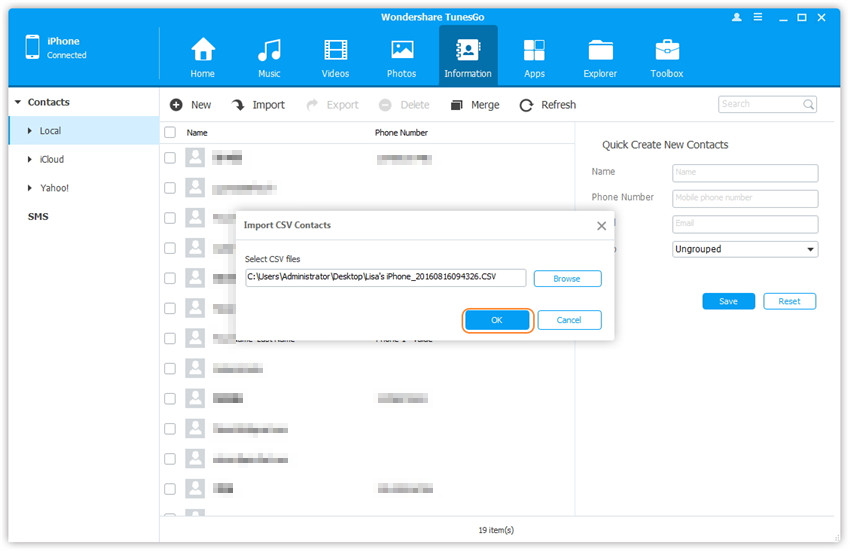Transfer music, photos, videos and playlists from your iPhone, iPad& iPod to iTunes Library& PC and vice versa, manage music, photos, contacts and SMS freely.
If you have a copy of contacts on your computer for backup, Wondershare TunesGo will enable you to import the contacts from your computer to your iPhone/iPad/iPod easily.
Step 1. Launch Wondershare TunesGo and connect your iPhone/iPad/iPod touch with the computer.

Step 2. Import contacts from computer to iPhone/iPad/iPod touch.
a. Click Information at the top of the the main interface, you're expected to enter Contacts > Local by default; if not, click Contacts > Local respectively. Please note it will take some time to load all your contacts. After that, click Import from the top menu and select one file type you want to import from the drop down list: from Vcard File, from CSV File, from Windows Address Book, from Outlook 2010/2013/2016. Here we choose from CSV File for example.
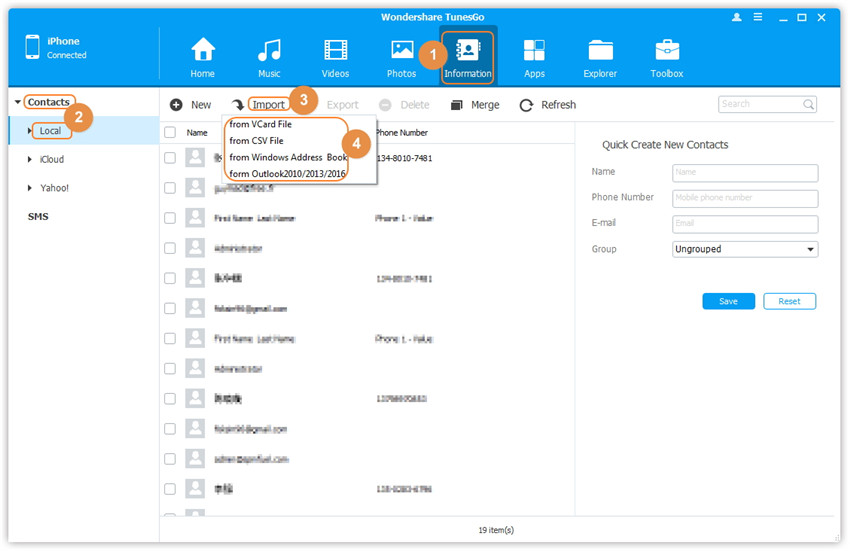
Warning: If you have set an iTunes backup password with the iDevice, namely, check the option Encrypt iPhone backup in iTunes with the iDevice connected. When you click Information on Wondershare TunesGo, a prompt window will pop up, then you need to input the backup password firstly as Wondershare TunesGo has to read your contact information from the iTunes backup copy. Or else Wondershare TunesGo will fail to load your contacts.
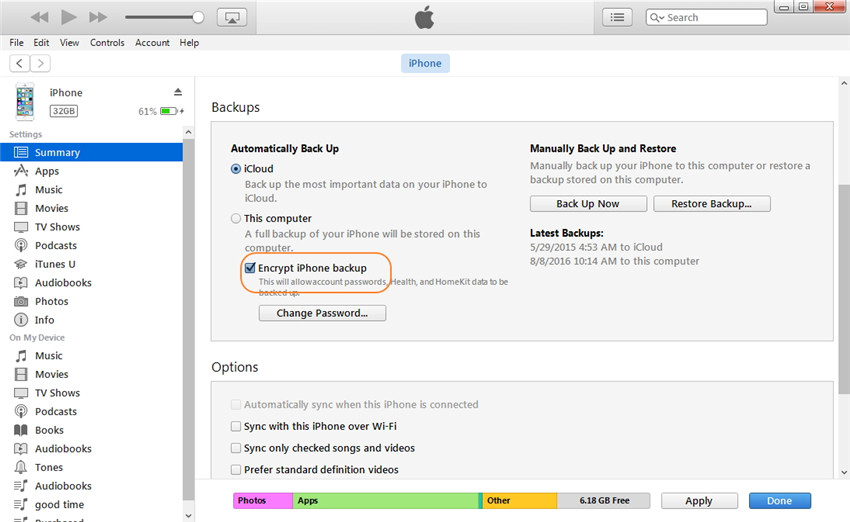
b. A new window will pop up, click Browse to find and select the import file on your computer, and click Open to load the file, then click OK to start importing.
Note: If you can't find the newly-imported contacts, please click Refresh button, then you will see them easily.