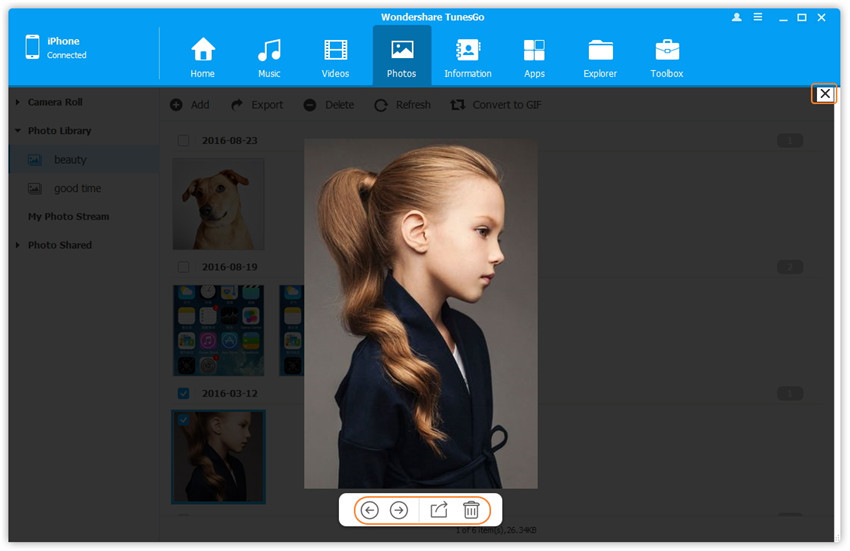Transfer music, photos, videos and playlists from your iPhone, iPad& iPod to iTunes Library& PC and vice versa, manage music, photos, contacts and SMS freely.
Wondershare TunesGo provides you with an effective solution to manage photo albums of Photo Library on your iPhone/iPad/iPod touch, including creating new albums, deleting photo ablums and moving photos from one ablum to another one.
Step 1. Launch Wondershare TunesGo and connect iPhone/iPad/iPod touch with the computer. Then click Photos icon at the top of the main interface. Then, click the photo type: Photo Library on the left side bar.
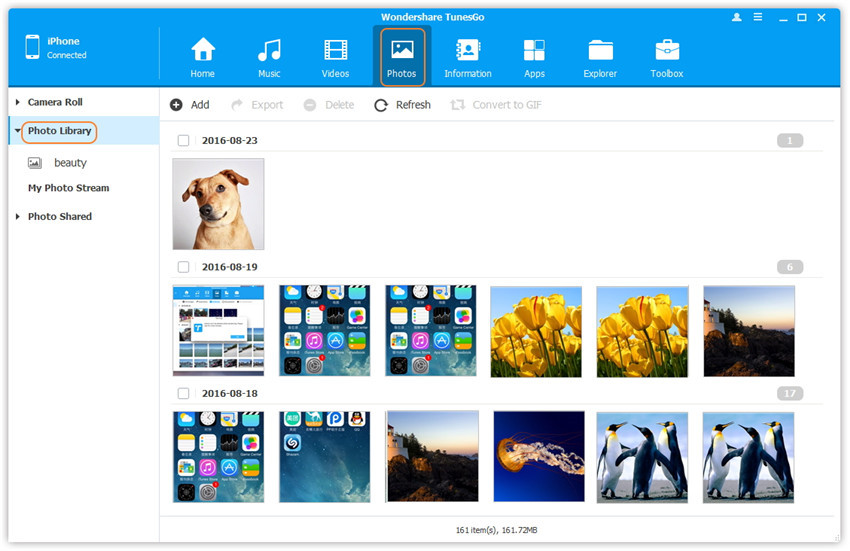
Step 2. Right-click on the left side bar, and tap New Album from the drop down list, a new album will be created under Photo Library, there will be a default name, you can change it by your needs as well.
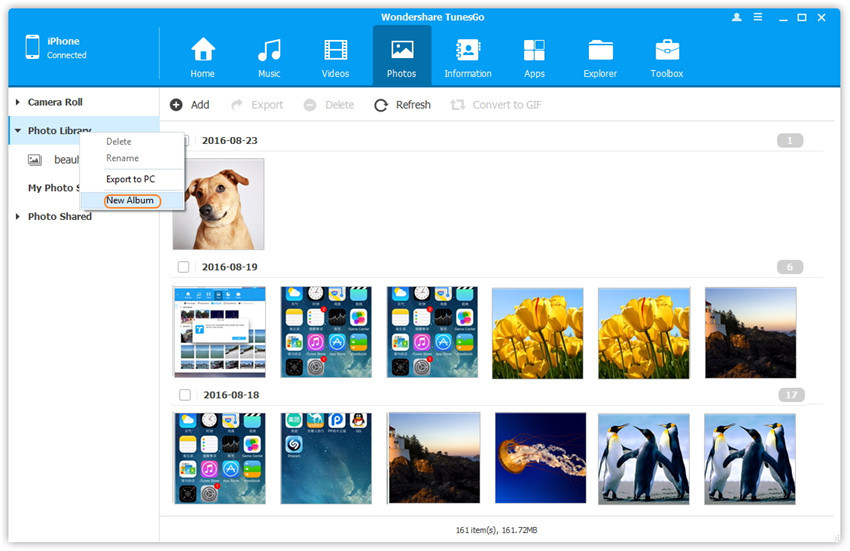
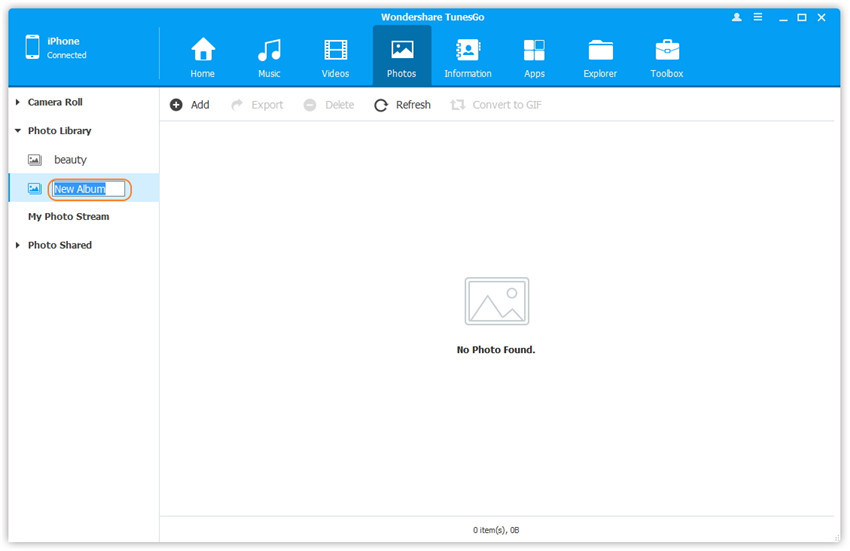
Step 2. Select one specific album under Photo Library. Later, right-click on the album, and tap Delete from the drop down list, a confirmation window will pop up, click Yes to finish the deletion.
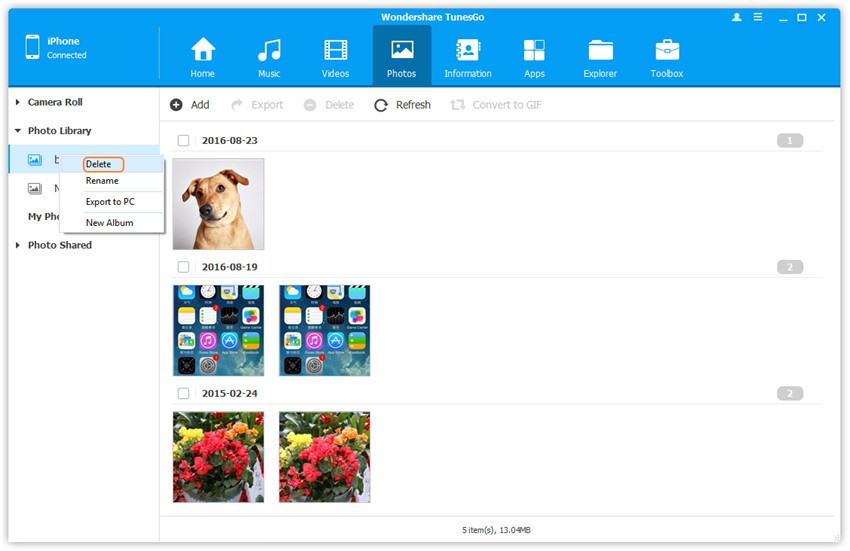
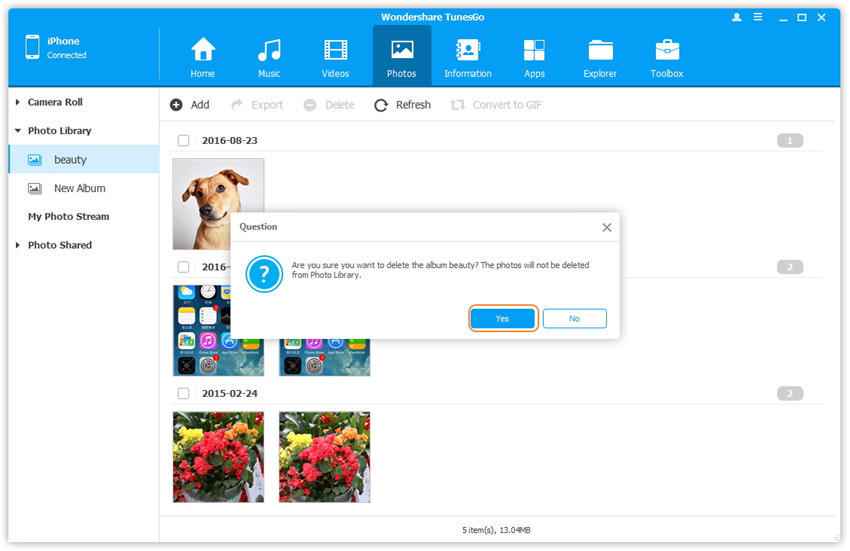
Step 2. Select one specific album under Photo Library to enter the album window, all the photos in this album will be shown on the right panel. Later, check the photos you want to add to another ablum, and right-click on the checked photos, then select Add to Album > Album name to which you want to add the photos.
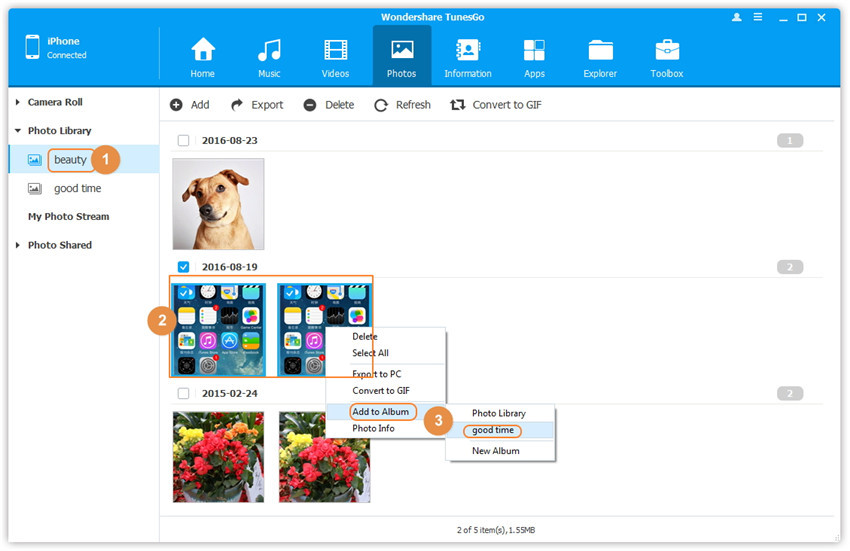
Or after checking the photos you want to add to another ablum, directly drap and drop the selected photos from the ablum to another one.
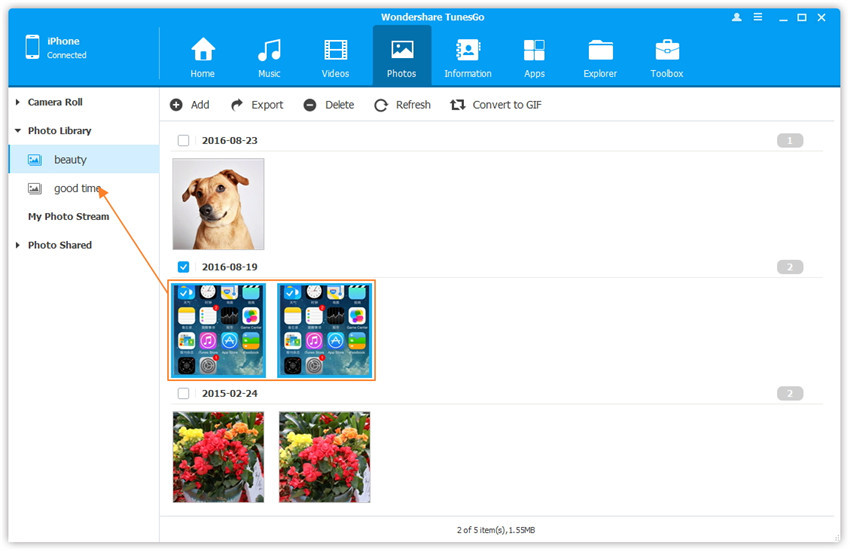
In order to promote the experience to manage photos on your iDevice with Wondershare TunesGo, image preview function has been embedded. Just double-click on the photo to preview it before deleting or exporting it.