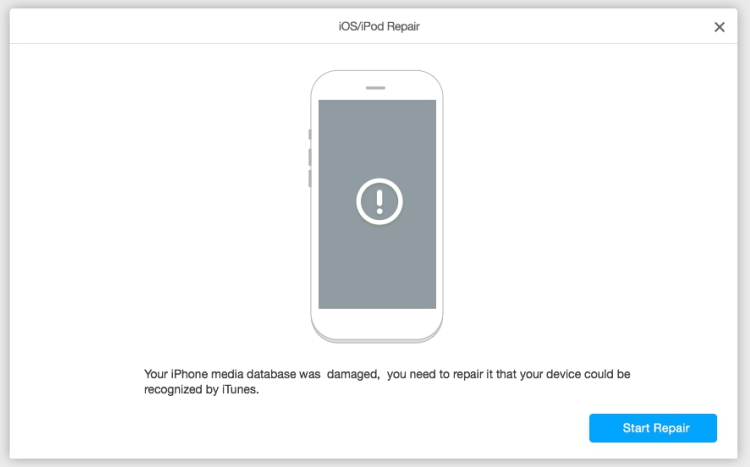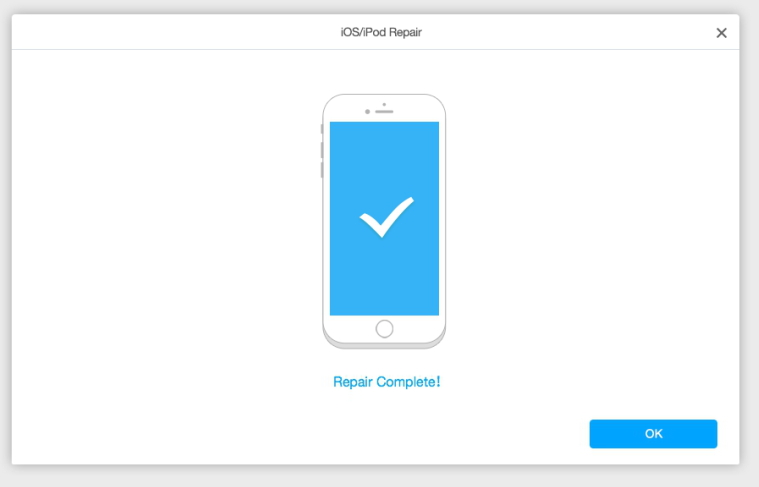Transfer music, photos, videos and playlists from your iPhone, iPad& iPod to iTunes Library& PC and vice versa, manage music, photos, contacts and SMS freely.
Wondershare TunesGo on your Mac enables you to examine and fix your damaged iOS devices and original iPods which can't be read by iTunes to be normal.
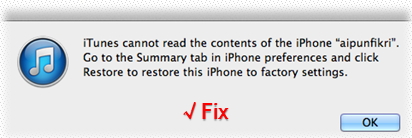
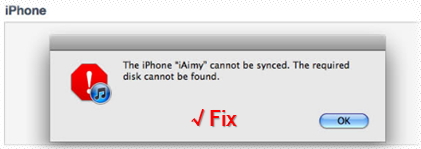
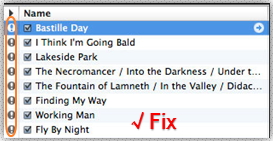
Step 1. Launch Wondershare TunesGo and connect your iPhone/iPad/iPod with your Mac. Then go to Toolbox > FIX IOS/IPOD.
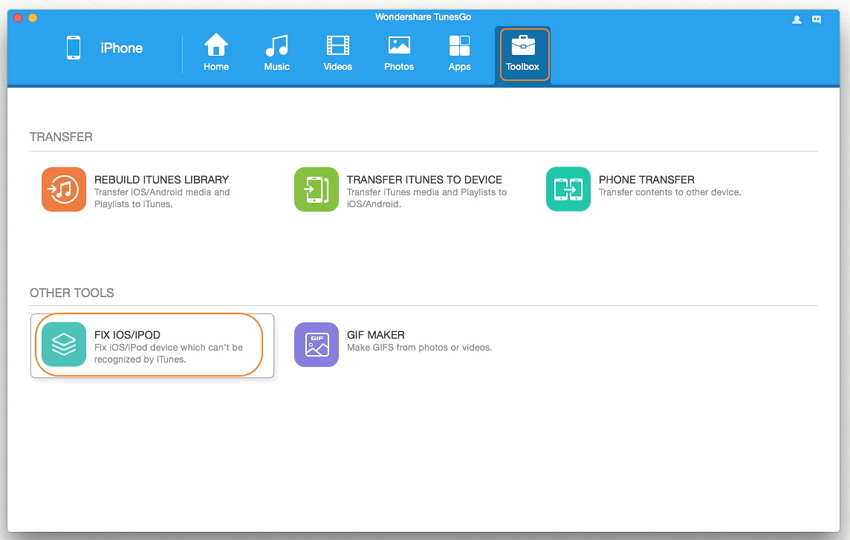
Step 2. A window will pop up, click Start Repair to examine your iDevice. There will be two situations:
Situation 1: The media database on your iDevice is normal.
A pop-up window shows below and click OK to complete the process.

Situation 2: The media database on your iDevice is damaged.
A pop-up window shows below and click Start Repair to start fixing the database and click OK to complete the process.