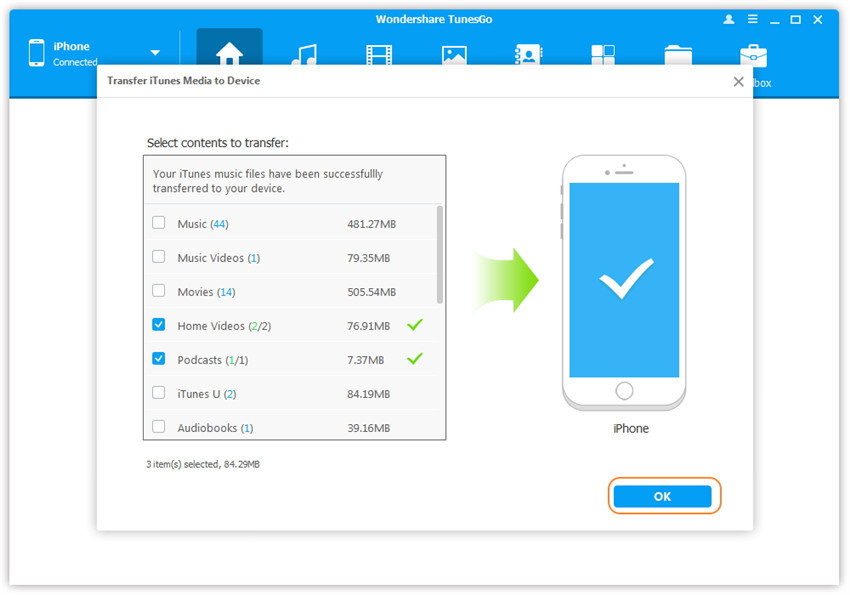Transfer music, photos, videos and playlists from your iPhone, iPad& iPod to iTunes Library& PC and vice versa, manage music, photos, contacts and SMS freely.
iTunes is a widely-used tool for iOS users, but many of Apple users are afraid to use the sync function of iTunes as it will cover the original content on iDevice. Wondershare TunesGo is able to transfer various kinds of media files from iTunes to iPhone/iPad/iPod without overwriting your previous content. In just one step, your iTunes media files could be transferred to your iDevices.
Step 1. Launch Wondershare TunesGo and connect your iPhone/iPad/iPod with the computer. Then click Transfer iTunes Media to Device icon on the main interface.
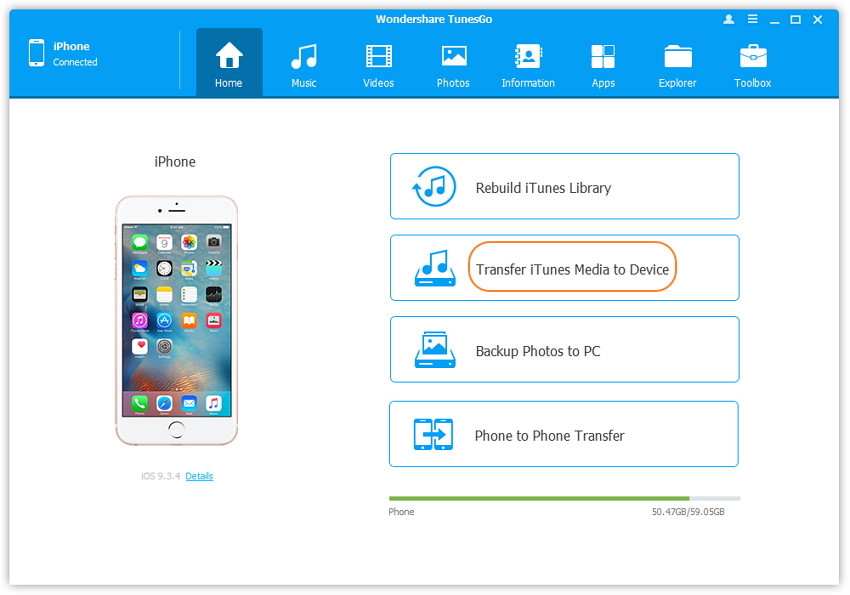
Step 2. Wondershare TunesGo will detect all the media files in iTunes and show them by list on the pop-up window. By default, the entire library has been checked. But you can uncheck some items that you won't transfer to your iDevice.
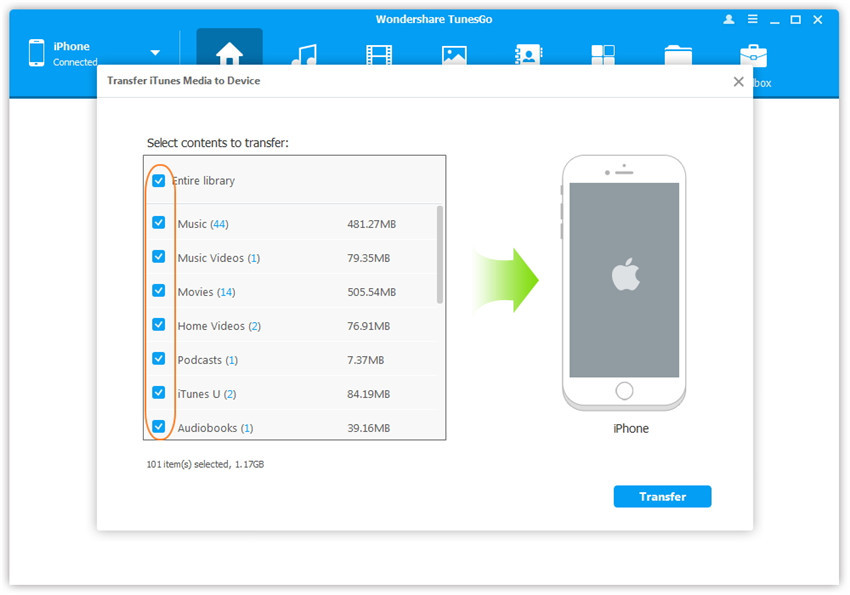
Step 3. Transfer media contents to your iDevice
Click Transfer to start transferring selected files to your iDevice and then click OK to complete the process.
Note: There is no worry about duplicate files as Wondershare TunesGo enables to automatically detect the duplicates and only transfer the exclusive contents from iTunes to iDevice.