Transfer music, photos, videos and playlists from your iPhone, iPad& iPod to iTunes Library& PC and vice versa, manage music, photos, contacts and SMS freely.
Do you feel it's not very convenient to delete your photos on your iPhone/iPad/iPod touch one by one? Wondershare TunesGo is capable of deleting photos in batch with ease. Just follow the steps as below:
Step 1. Launch Wondershare TunesGo and connect your iDevice with the computer.

Step 2. Select and delete photos on your iDevice.
Click Photos icon at the top of the main interface, then select a specific photo type: Camera Roll or Photo Library ( Camera Roll is the default type), all the photos under this type will be shown on the right panel. Optionally, you can select one specific album under the photo type to enter the album window, then all the photos in this album will be shown on the right panel. After that, check the photos which you want to delete on your iDevice (Hold down Shift or Ctrl key to select multiple photos), then click Delete button at the top menu or right-click on the selected photos, and select Delete from the drop down list; A confirmation window will pop up, click Yes to finish the deletion.
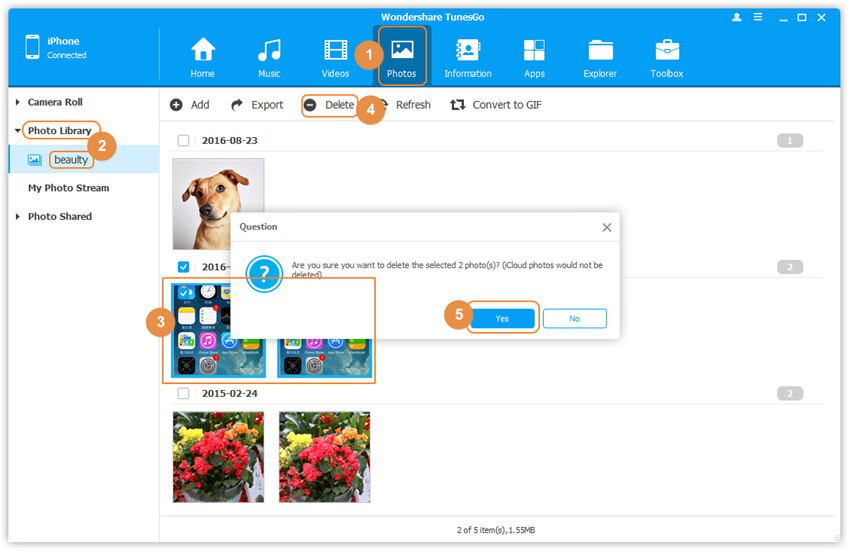
Note: Wondershare TunesGo doesn't allow to delete photos in Photo Stream or Photo Shared.