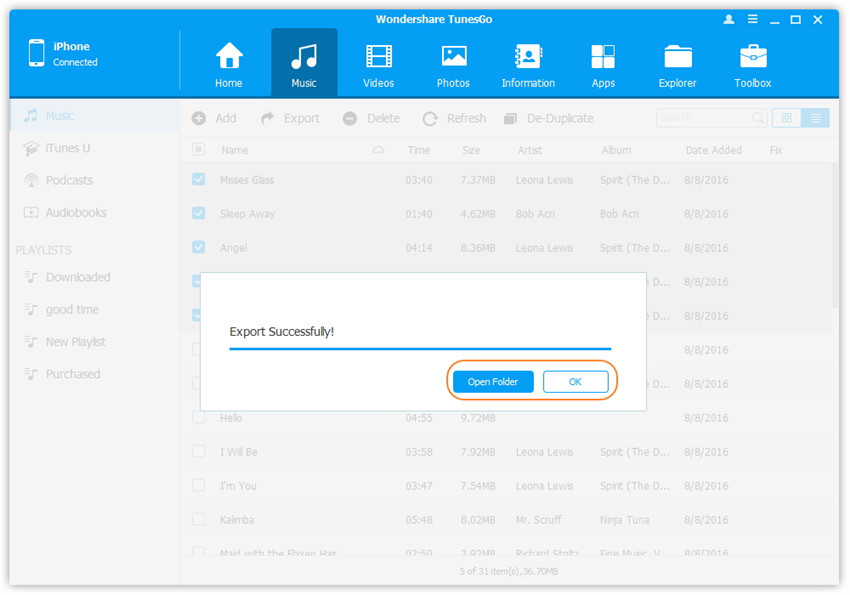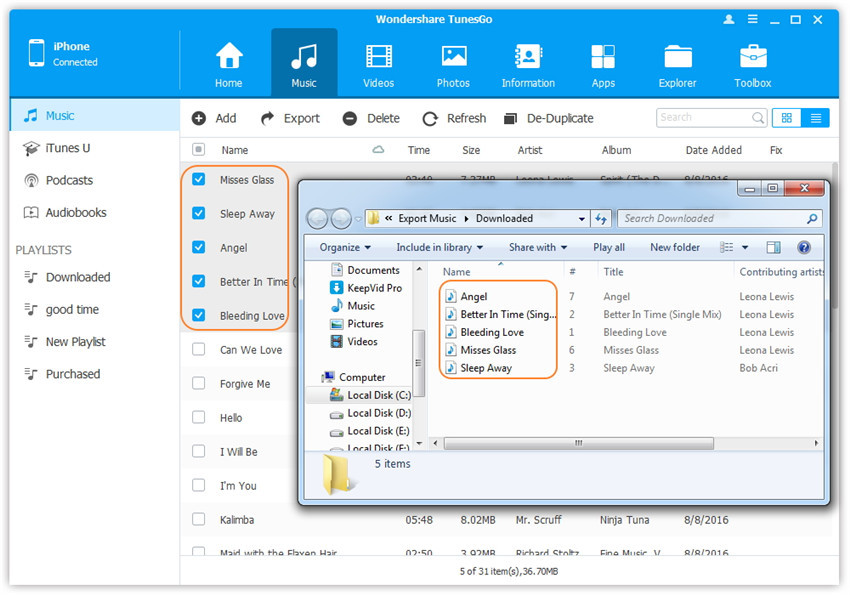Transfer music, photos, videos and playlists from your iPhone, iPad& iPod to iTunes Library& PC and vice versa, manage music, photos, contacts and SMS freely.
Wondershare TunesGo enables you to back up music and other audio files from your iPhone, iPad or iPod to the computer easily, including Music, iTunes U, Audiobooks, Podcasts.
Step 1. Launch Wondershare TunesGo and connect your iPhone/iPad/iPod with the computer.

Step 2. Export music from iPhone/iPad/iPod to computer.
a. Click Music icon at the top of the interface, then select the specific option Music(Music is the default option). Please note that iTunes U/Audiobooks/Podcasts is available to select here too. Later, check the music files you want to transfer to the computer, and click Export > Export to PC.
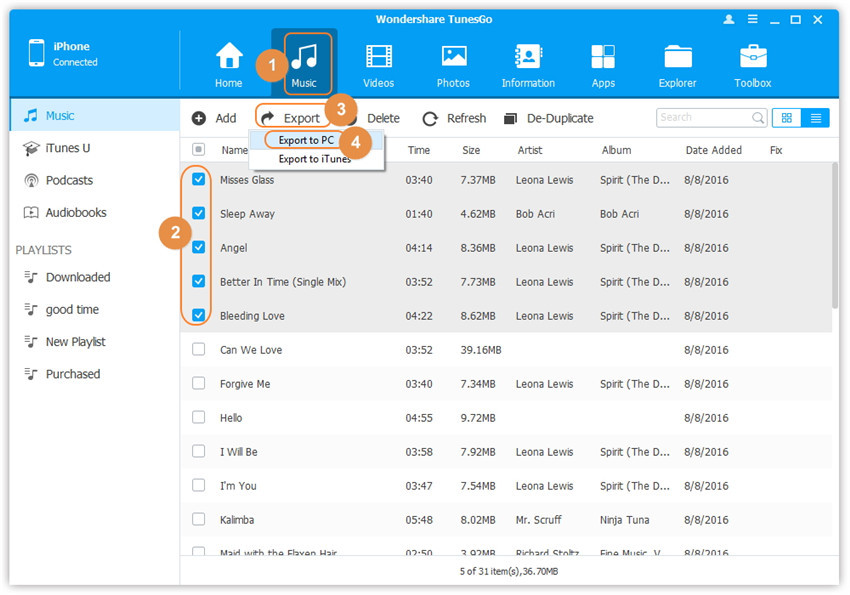
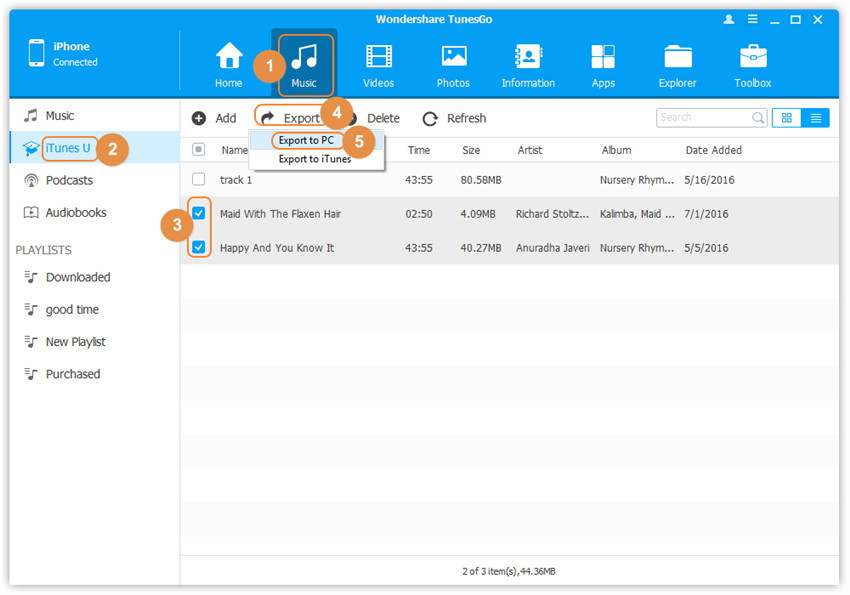
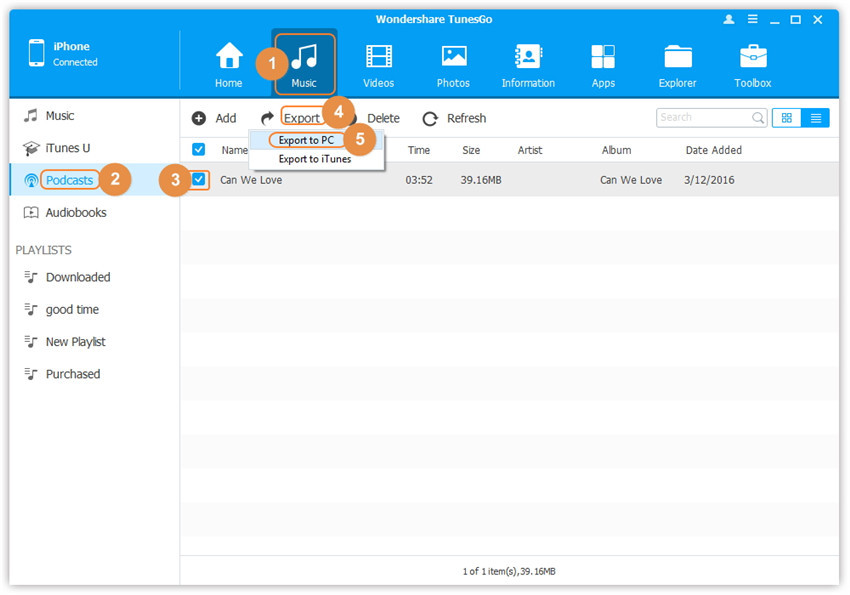
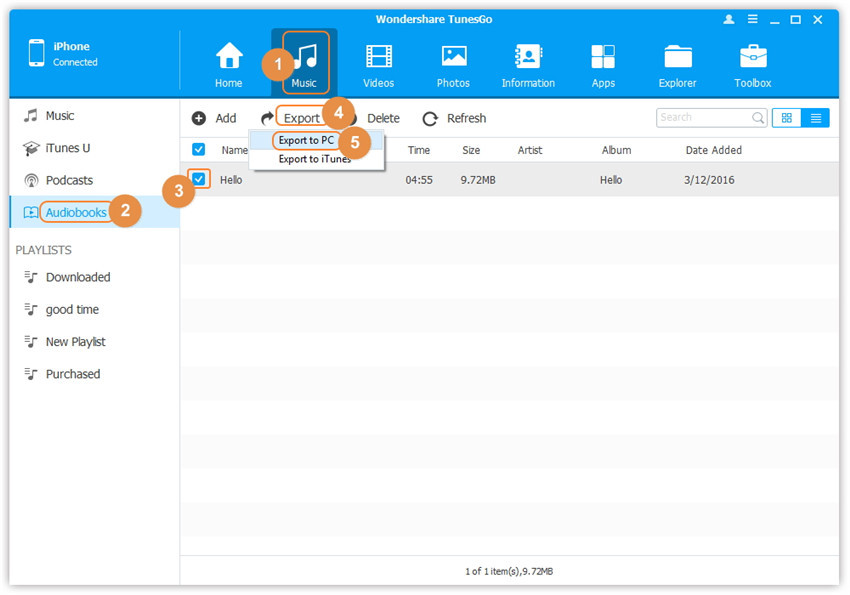
b. Browse and choose the target folder on the computer to export. And click OK to start the export process.
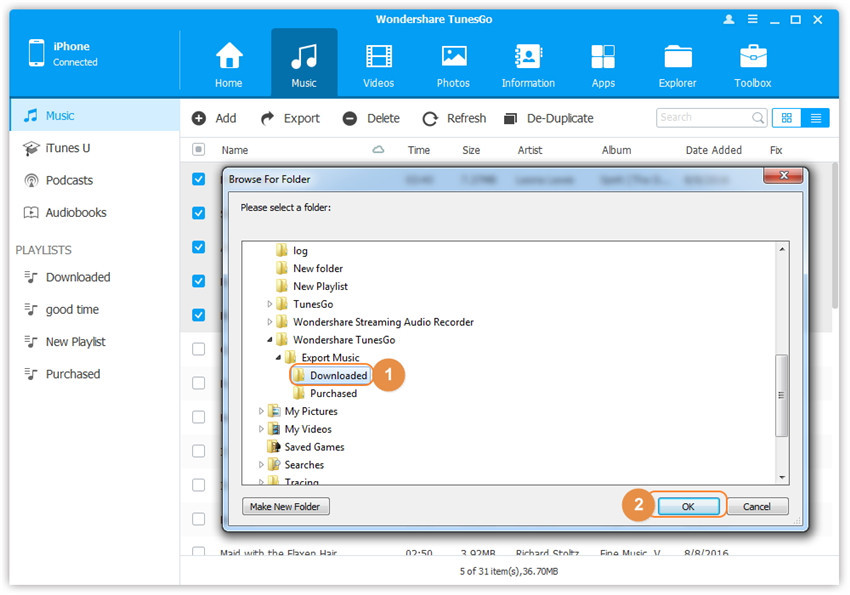
Step 3. Export successfully
Click Open Folder to see the exported files on the computer or click OK to close the dialog.