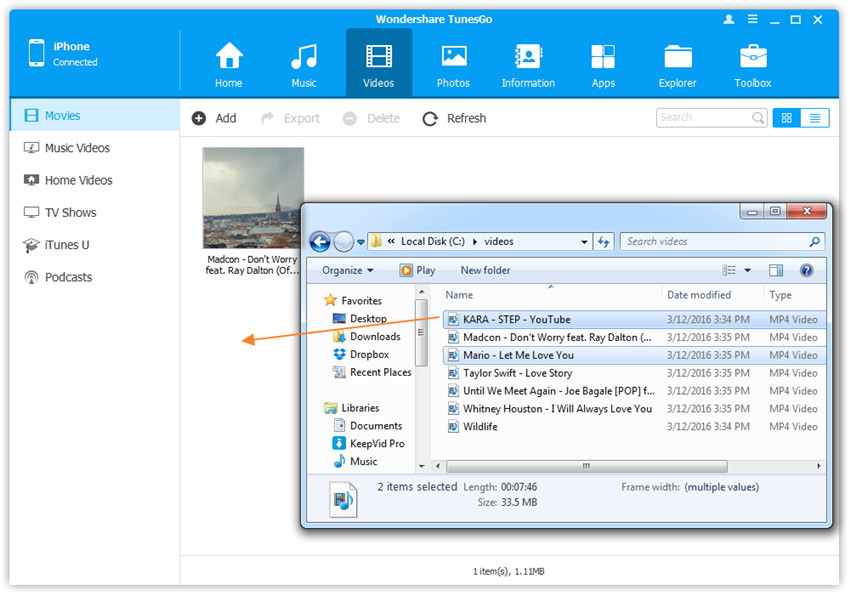Transfer music, photos, videos and playlists from your iPhone, iPad& iPod to iTunes Library& PC and vice versa, manage music, photos, contacts and SMS freely.
Do you want to enjoy your colorful video resources on your computer anywhere and anytime? Wondershare TunesGo enables to transfer videos from the computer to your iPhone, iPad or iPod touch easily, including Movies, Music Videos, Home Videos, TV Shows, iTunes U and Podcasts.
Step 1. Launch Wondershare TunesGo and connect your iPhone/iPad/iPod touch with the computer.

Step 2. Find video type in your iDevice.
Click Videos icon at the top of the main interface. Select a specific option Movies/Music Videos/Home Videos/TV Shows/iTunes U/Podcasts to transfer( "Movies" is the default option).
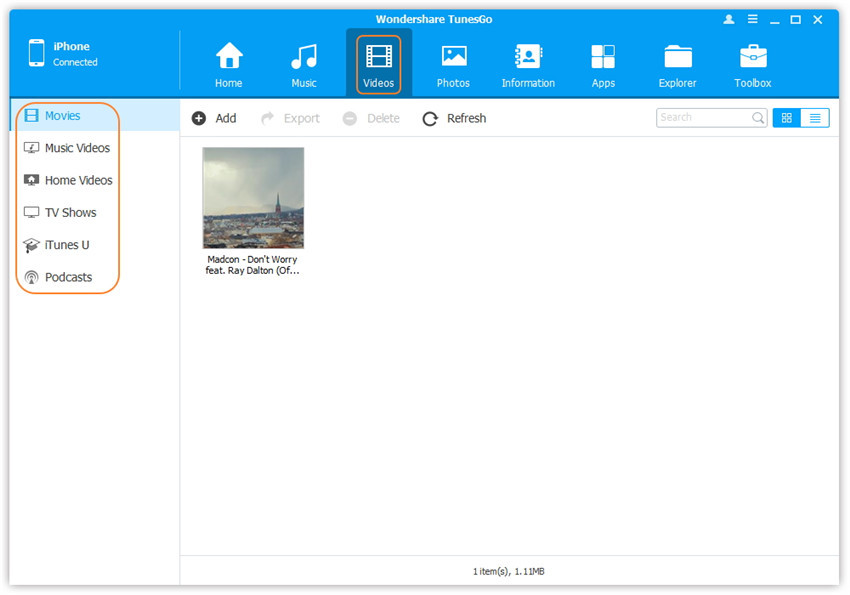
Step 2. Select and add videos from PC/Mac to iDevice.
Later, click Add and then select Add File or Add Folder.
Note: If you only want to select some videos, then click Add File, and then hold down Shift or Ctrl key to choose multiple videos; if you want to tranfer all the videos in one folder, then click Add Folder.
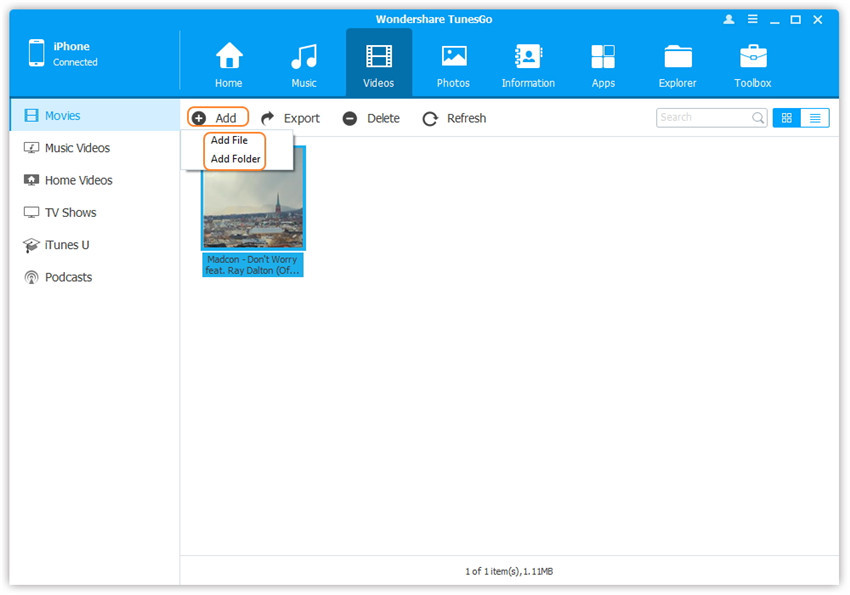
From the pop-up window, browse and choose the target video(s) from your computer. And click Open. Then, the selected videos will be imported to the iDevice.
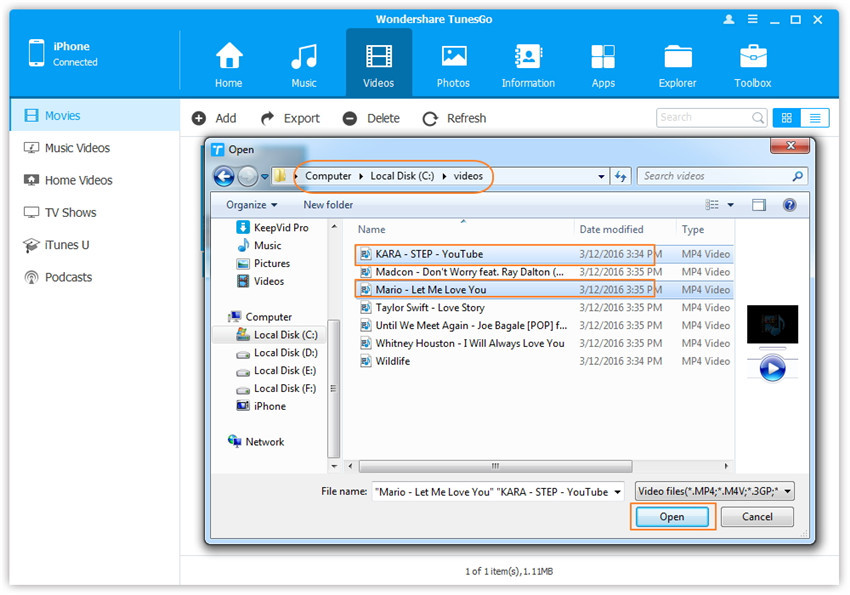
Step 2. Find videos on your PC/Mac.
Find and open the video folder on your PC or Mac which includes the videos that you wish to transfer to your iDevice.
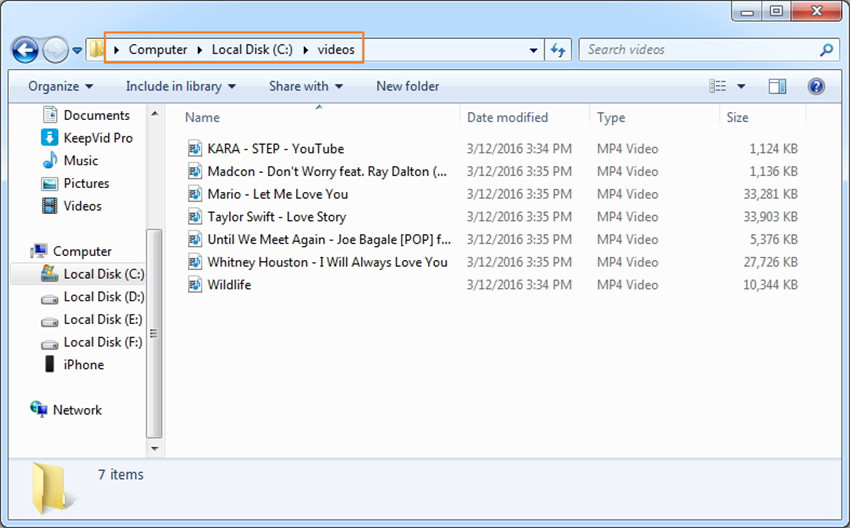
Step 3. Export the videos to iPhone/iPad/iPod by Drag and Drop.
Click Videos icon on the main interface of Wondershare TunesGo, it will go to the Movies window by default, Music Videos, TV Shows, iTunes U and Podcasts are available here too. Drag and drop the selected videos from your PC or Mac to the Movies window of Wondershare TunesGo.