Transfer music, photos, videos and playlists from your iPhone, iPad& iPod to iTunes Library& PC and vice versa, manage music, photos, contacts and SMS freely.
Music ID3 Tags are the key information to precisely search and get your favorite music soon from your huge music collection on your iPhone/iPad/iPod touch. Wondershare TunesGo helps you fix ID3 tags intelligently.
Step 1. Launch Wondershare TunesGo and connect your iPhone/iPad/iPod touch with the computer.

Step 2. Fix ID3 tags in batch.
Click Music icon at the top of the interface, then you will enter the Music window as the default page; if not, click Music on the left sidebar. Check the songs and right-click on them, select Fix Music Info from the drop down list. Then, click Yes from the pop-up confirmation window to start fixing ID3.
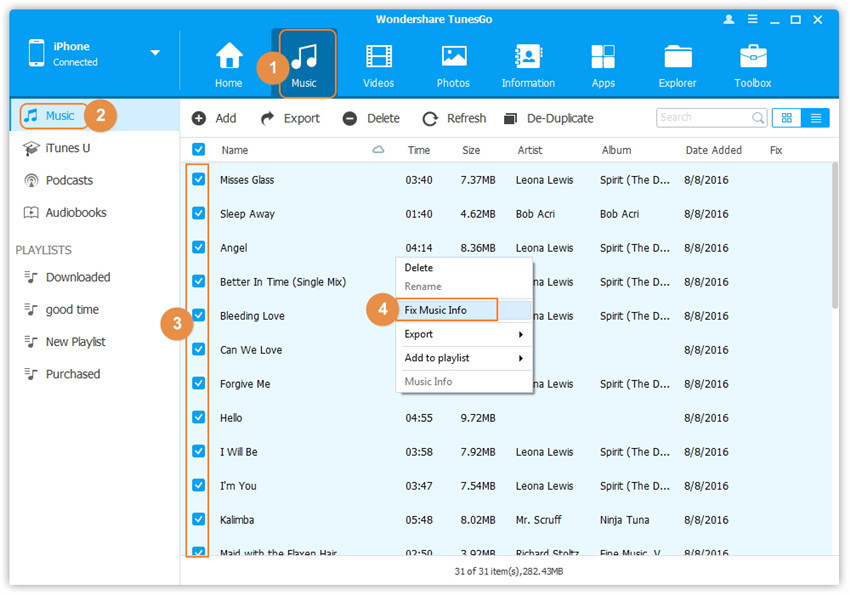
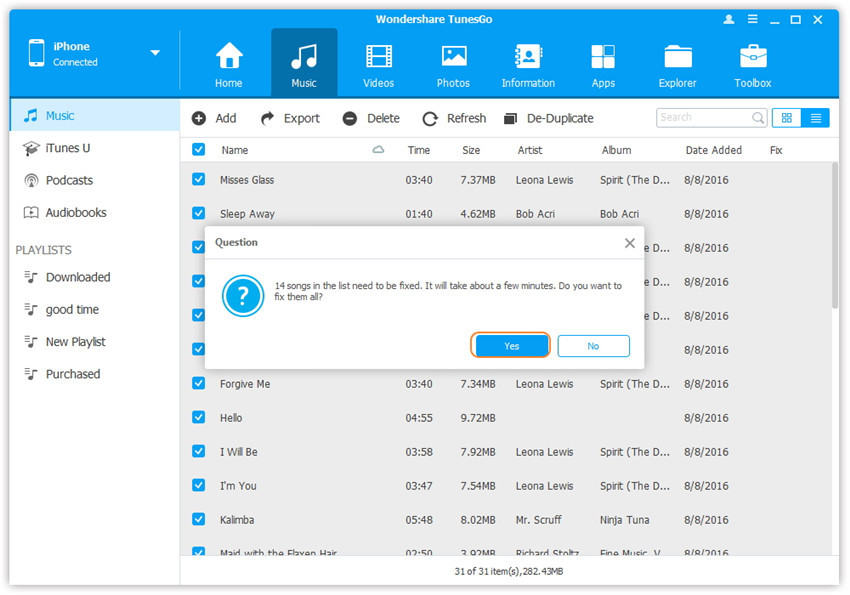
Step 2. Fix ID3 tags for one song.
Click Music icon at the top of the interface, then you will enter the Music window as the default page; if not, click Music on the left sidebar. Select a specific song, and click the Fix icon at the right side. If the ID3 Info is incomplete, Identify button will be shown on the right panel, click it to get the complete ID3 info; if the ID3 info is complete, but you want to edit the ID3 with your own info, you can directly edit the specific item and click Save to complete the process or click Ignore to abandon the revise.
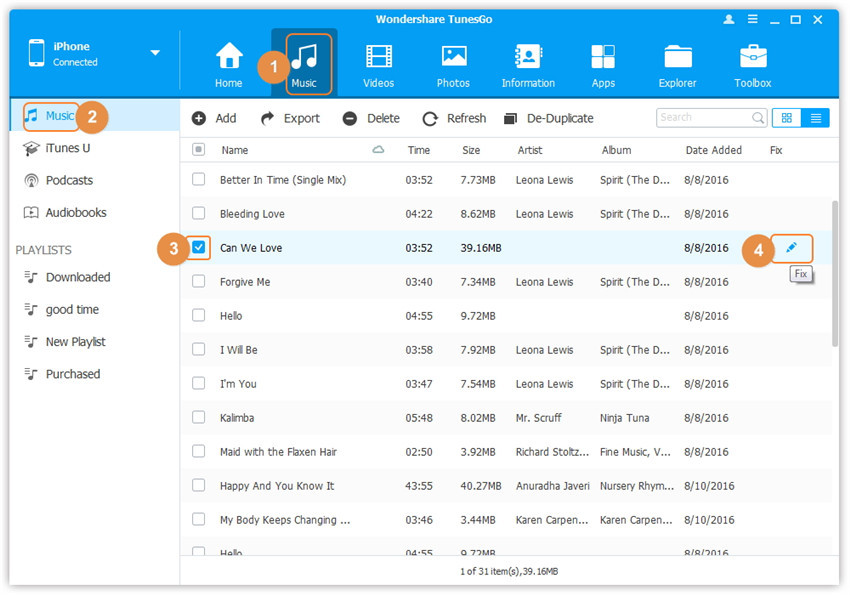
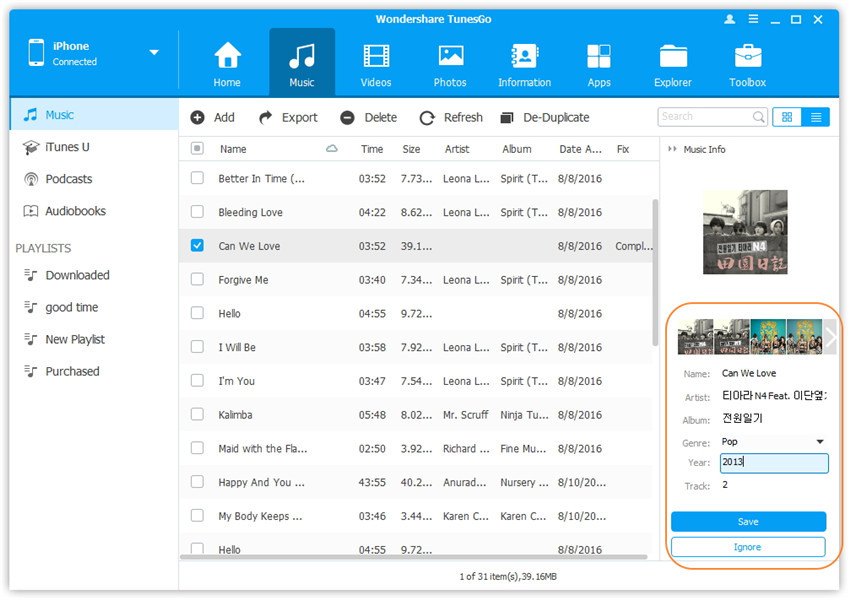
Note: Wondershare TunesGo can't support original iPods for this function so far, including iPod shuffle, iPod classic and iPod nano.