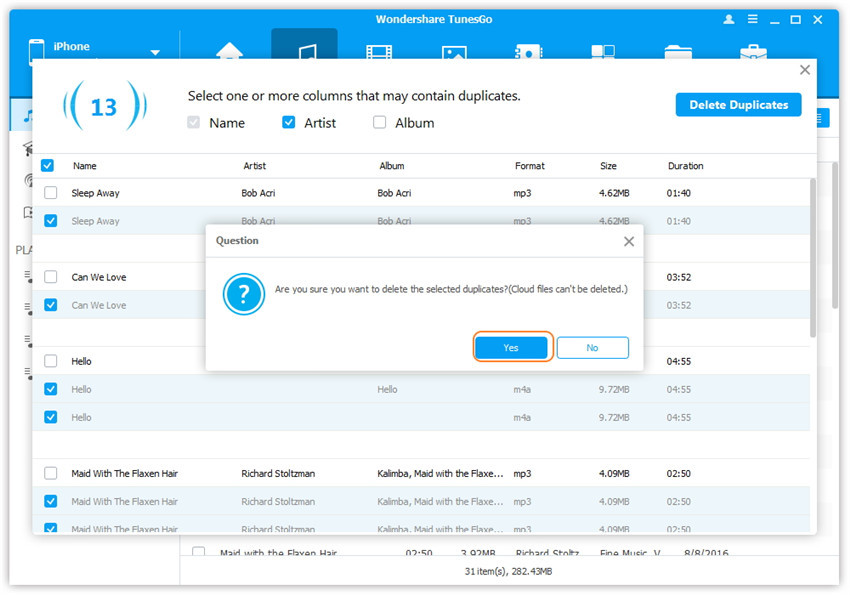Transfer music, photos, videos and playlists from your iPhone, iPad& iPod to iTunes Library& PC and vice versa, manage music, photos, contacts and SMS freely.
Step 1. Launch Wondershare TunesGo and connect your iPhone/iPad/iPod with the computer.

Step 2. Find and remove duplicate music.
Click Music icon at the top of the interface, then you will enter the Music window as the default page; if not, click Music on the left sidebar. Then, click De-Duplicate button, from the pop-up window, we will find all the duplicate songs on device filtered by their names and artists. After that, click Delete Duplicates.
Note: Except Names by default, another two filter conditions are optional: Artist, Album. You're able to uncheck them if you need. Also, you can uncheck the specific selected duplicate songs manually if you don't want to delete it.
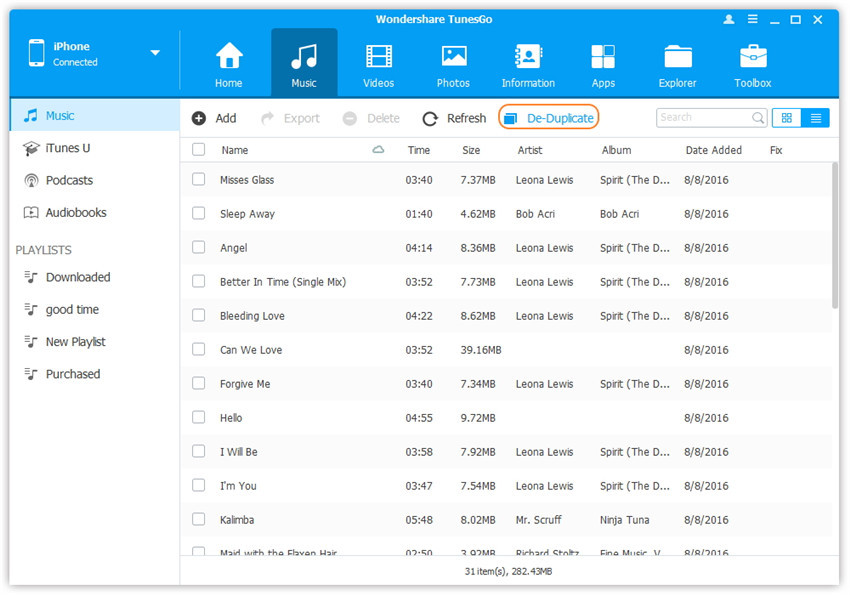
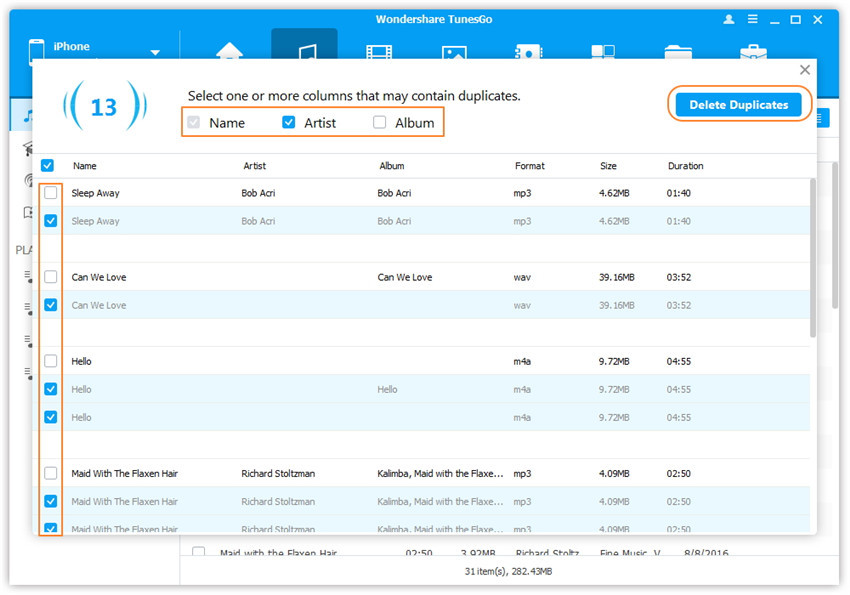
Step 3. A new confirmation window will pop up, click Yes to start the process.