Transfer music, photos, videos and playlists from your iPhone, iPad& iPod to iTunes Library& PC and vice versa, manage music, photos, contacts and SMS freely.
Wondershare TunesGo allows you to convert photos or video on Apple Devices to GIF image, which makes it far more interesting to share the content. Moreover, GIF image can compress photos or video and will be more space-saving, which makes social sharing more convenient.
Step 1. Launch Wondershare TunesGo and connect your iPhone/iPad/iPod touch with the computer.

Step 2. Find and select photos that you want to convert to GIF on your iDevice.
Click Photos icon at the top of the main interface, then select a specific photo type: Camera Roll/Photo Library/ Photo Stream/Photo Shared( Camera Roll is the default type), all the photos under this type will be shown on the right panel. Optionally, you can select one specific album under one photo type to enter the album window, then all the photos in this album will be shown on the right panel. Later, check the photos you want to convert to GIF image (Hold down Shift or Ctrl to select multiple photos), and click Convert to GIF at the top menu or right-click on the selected photos and then select Convert to GIF from the drop down list. Here we only convert photos under Photo Library type on your iPhone for example.
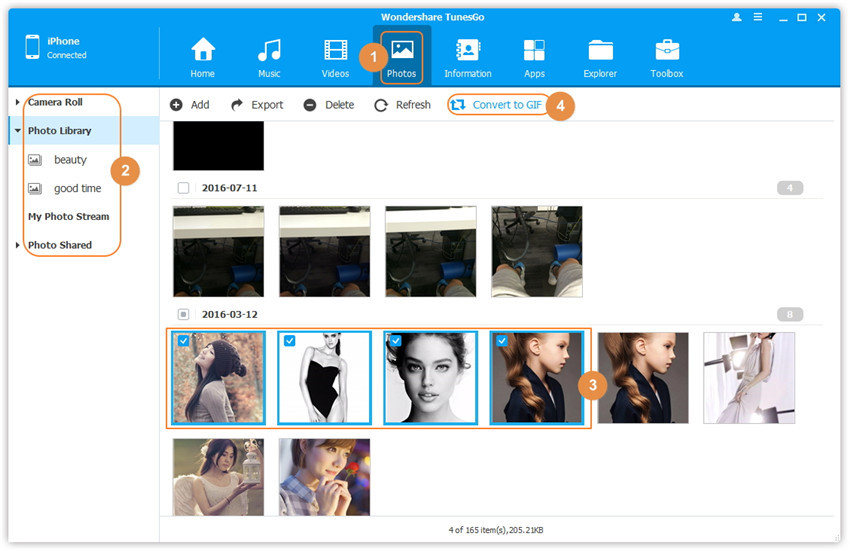
Step 3. Start making GIF and set the paramaters.
A GIF maker window will pop up. Optionally, change the GIF paramaters and the destiantion folder based on the default value, or click Add button to add more photos from your local computer per your needs. Then, click Create GIF.
Note: There is no need to choose Photos to GIF option as Wondershare TunesGo can detect and judge the file format is video or photo by itself.
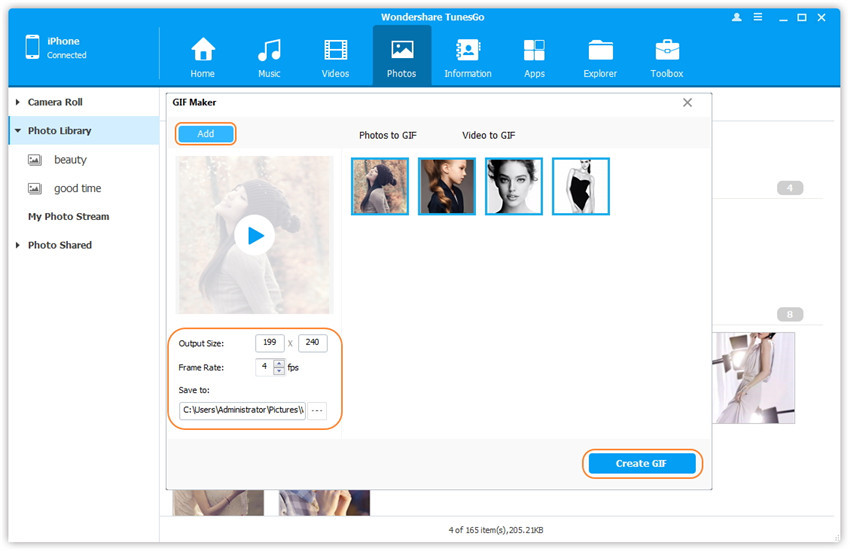
Step 4. Conversion succeeds, and the folder will pop up from where you can find the new GIF image.
Note: You need to install a program which supports GIF format, or else the GIF seems to be a static photo.
Step 1. Launch Wondershare TunesGo and connect your iPhone/iPad/iPod touch with the computer.

Step 2. Find and select a video that you want to convert to GIF on your iDevice.
Click Photos icon at the top of the main interface, then select the specific photo type: Camera Roll( Generally, Camera Roll is the default type), all the photos and videos under this type will be shown on the right panel. Then select a video under the Videos album, and click Convert to GIF at the top menu or right-click on the selected video and then select Convert to GIF from the drop down list.
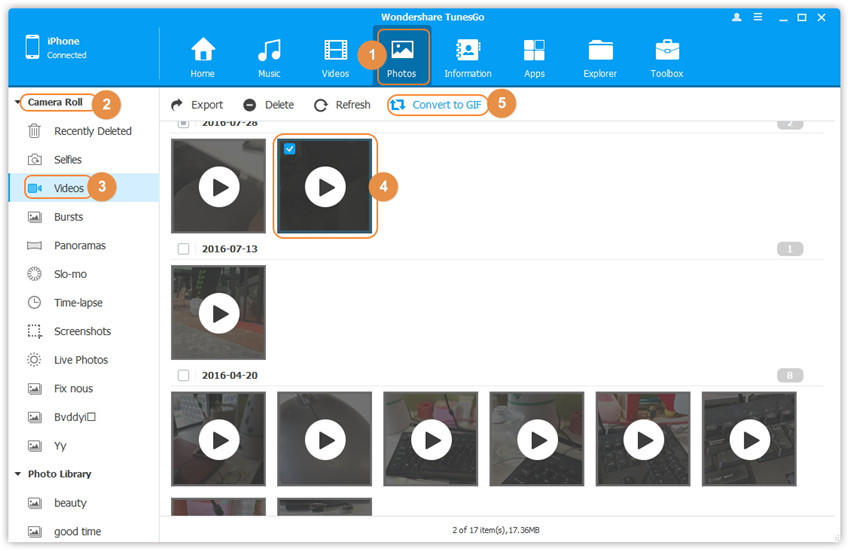
Step 3. Start making GIF and set the paramaters.
A GIF maker window will pop up. Optionally, change the GIF paramaters and the destiantion folder based on the default value. Then, click Create GIF.
Note: There is no need to choose Video to GIF option as Wondershare TunesGo can detect and judge the file format is video or photo by itself.
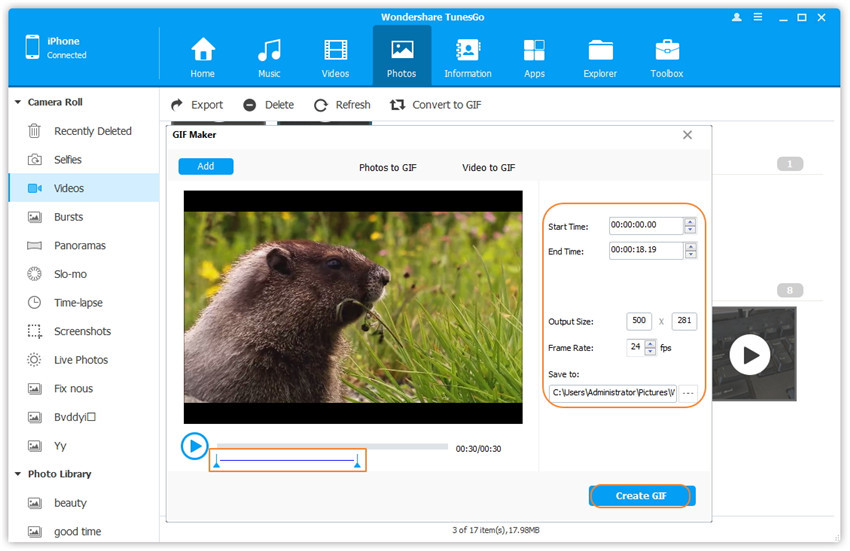
Step 4. Conversion succeeds, and the folder will pop up from where you can find the new GIF image.
Note: You need to install a program which supports GIF format, or else the GIF seems to be a static photo.
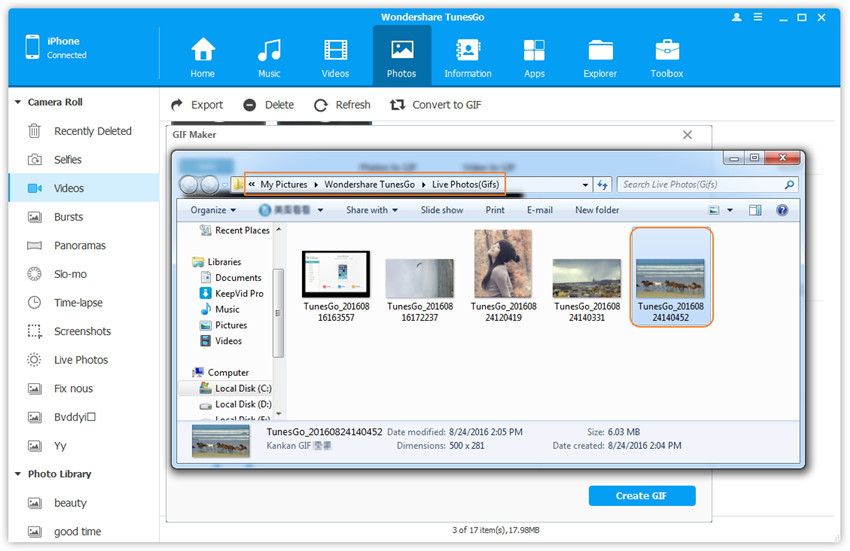
Remark: Except creating photos/video to GIF on your iDevice, Wondershare TunesGo also allows to create photos/video to GIF on your local computer, please refer to the guide GIF Maker to learn more.