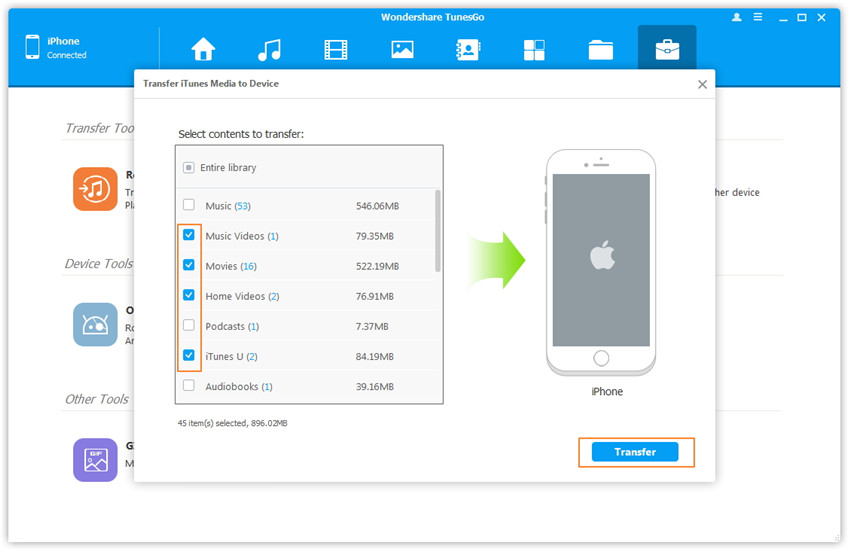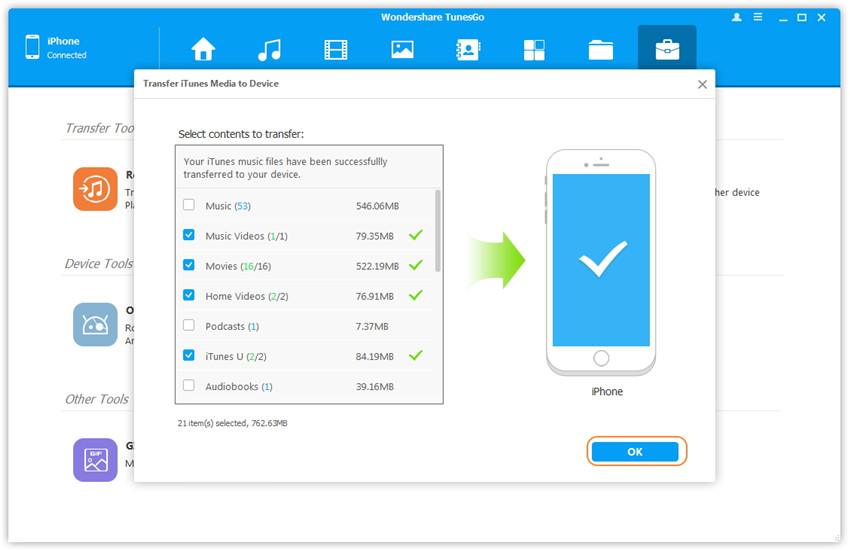Transfer music, photos, videos and playlists from your iPhone, iPad& iPod to iTunes Library& PC and vice versa, manage music, photos, contacts and SMS freely.
Step 1. Launch Wondershare TunesGo and connect your iPhone/iPad/iPod with the computer. Then go to Toolbox > Transfer iTunes Media to Device on the Toolbox interface.
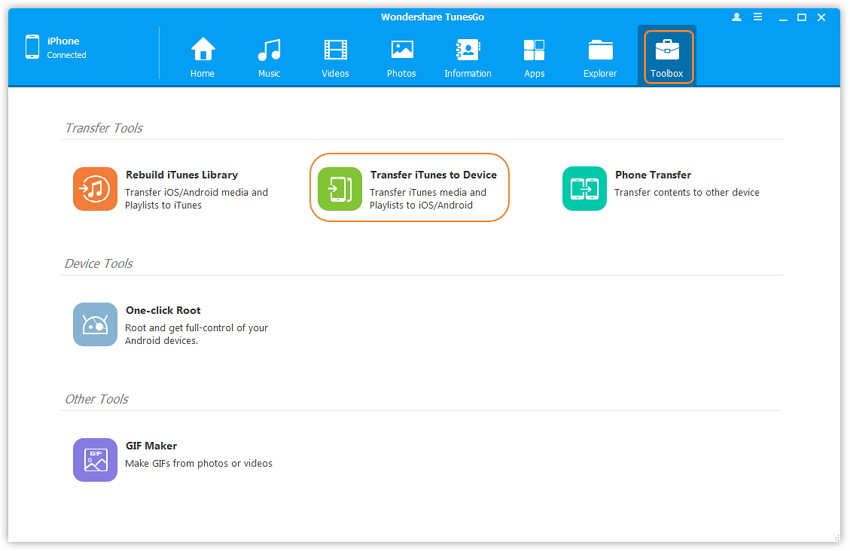
Step 2. Wondershare TunesGo will detect all the media files in iTunes and show them by list on the pop-up window. By default, the entire library has been checked. But you can uncheck some items that you won't transfer to your iDevice.
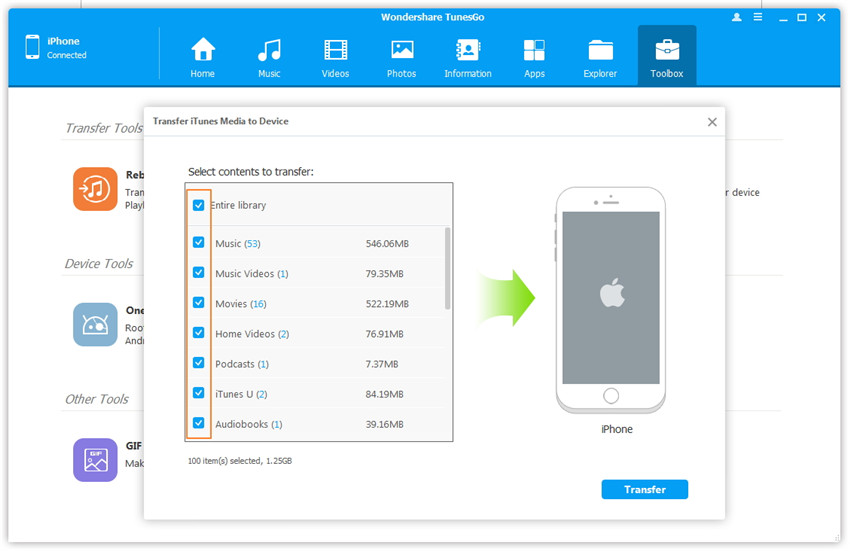
Step 3. Transfer media contents to your iDevice
Click Transfer to start transferring selected files to your iDevice and then click OK to complete the process.
Note: There is no worry about duplicate files as Wondershare TunesGo enables to automatically detect the duplicates and only transfer the exclusive contents from iTunes to iDevice.