Transfer music, photos, videos and playlists from your iPhone, iPad& iPod to iTunes Library& PC and vice versa, manage music, photos, contacts and SMS freely.
Wondershare TunesGo enables to convert audio or videos to an iOS supported format automatically while you transfer files from the computer to your iPhone/iPad/iPod. We will make iPad for example, assuming we have launched Wondershare TunesGo with iPad connected.
Step 1. Add some music which are not supported by iDevice to iPad.
Go to Music > Add > Add File, then browse and select the unsupported music files from your computer, click Open to import the files.
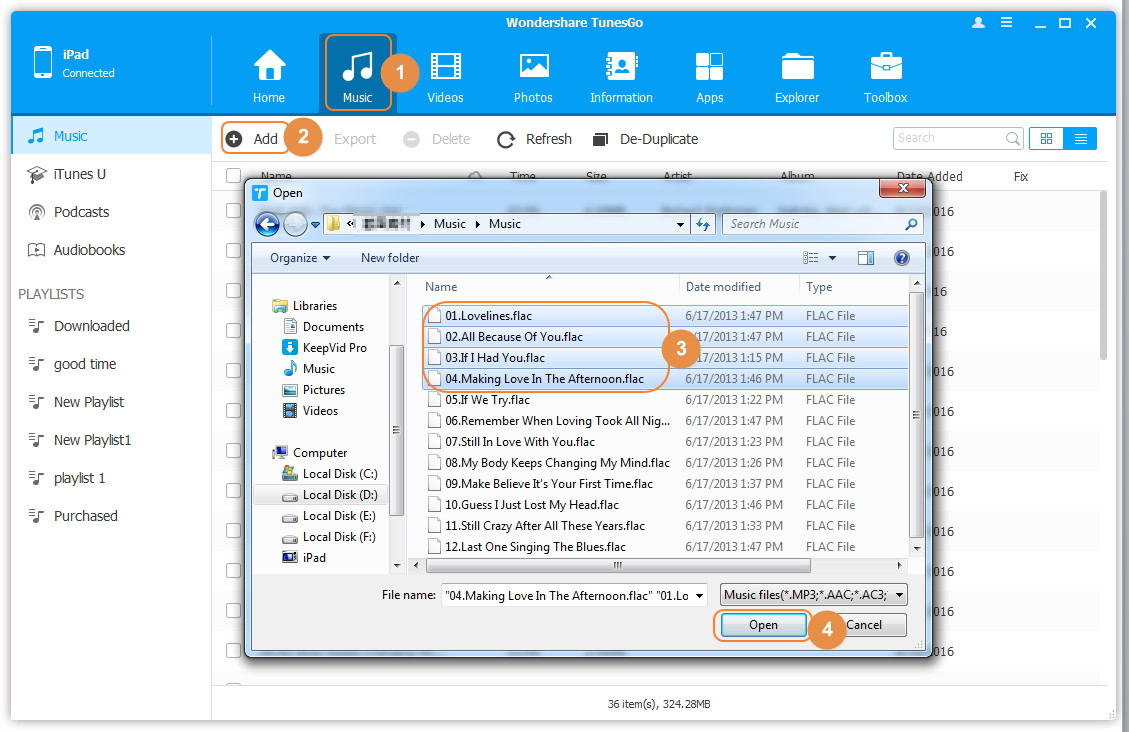
Step 2. Convert then transfer files.
A comfirmation dialog will pop up to confirm if you would like to convert the files before the upload, click Yes to start the conversion. For this case, files will be converted from Flac format to MP3 format automatically and synced from your computer to your iPad.
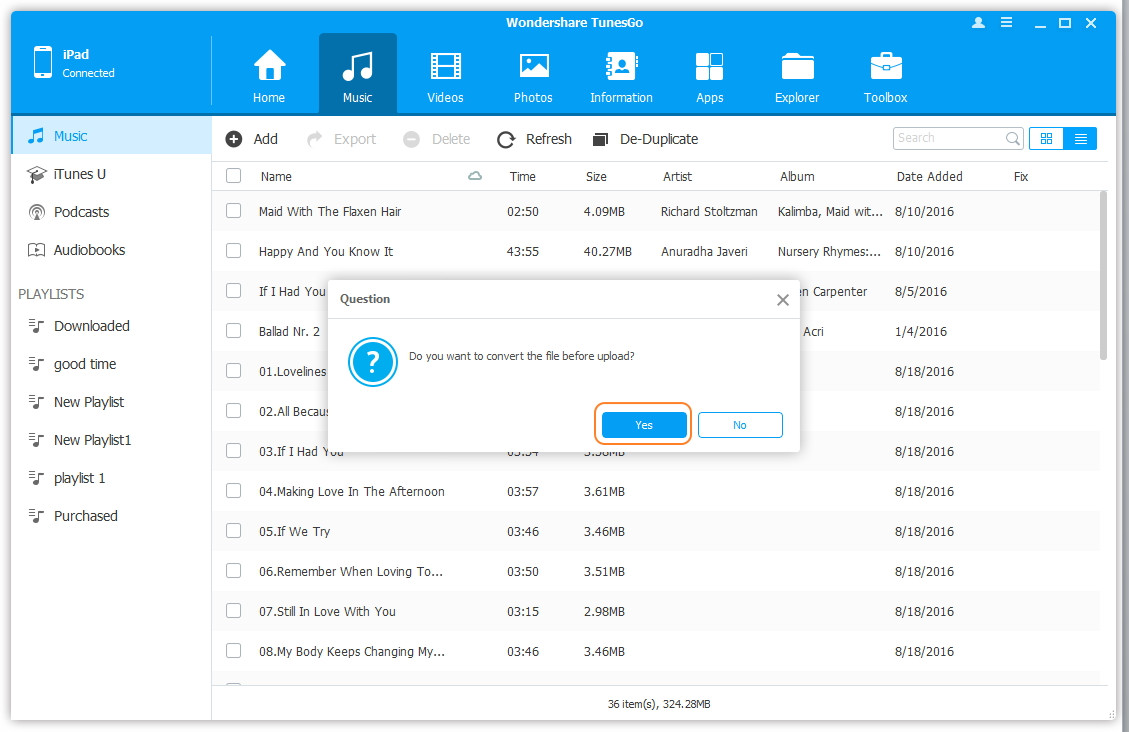
In summary, the unsupported music files will be converted to MP3 format and the unsupported video files will be converted to MP4 format by Wondershare TunesGo as soon as you transfer the files from your computer to your iDevice.