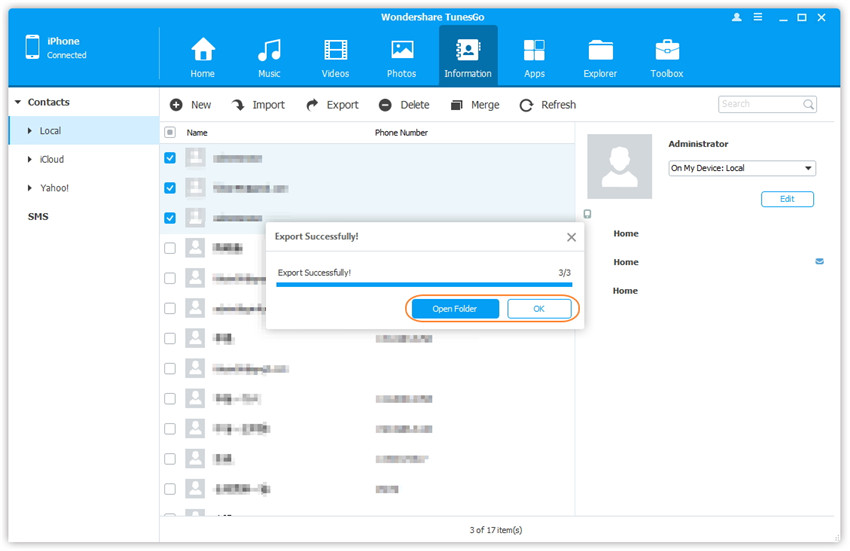Transfer music, photos, videos and playlists from your iPhone, iPad& iPod to iTunes Library& PC and vice versa, manage music, photos, contacts and SMS freely.
There is no doubt contact information on your iPhone/iPad/iPod touch is very important. To protect our contact information from losing in sudden, the best solution is to backup your contacts from your iDevice to the computer. Just follow the steps below.
Step 1. Launch Wondershare TunesGo and connect your iPhone/iPad/iPod touch with the computer.

Step 2. Backup contacts from iPhone/iPad/iPod touch to computer.
a. Click Information at the top of the the main interface, you're expected to enter Contacts > Local by default; if you want to backup contacts on the iCloud or other account, then select iCloud or other account instead of Local. Here we back up contacts in Local for example.
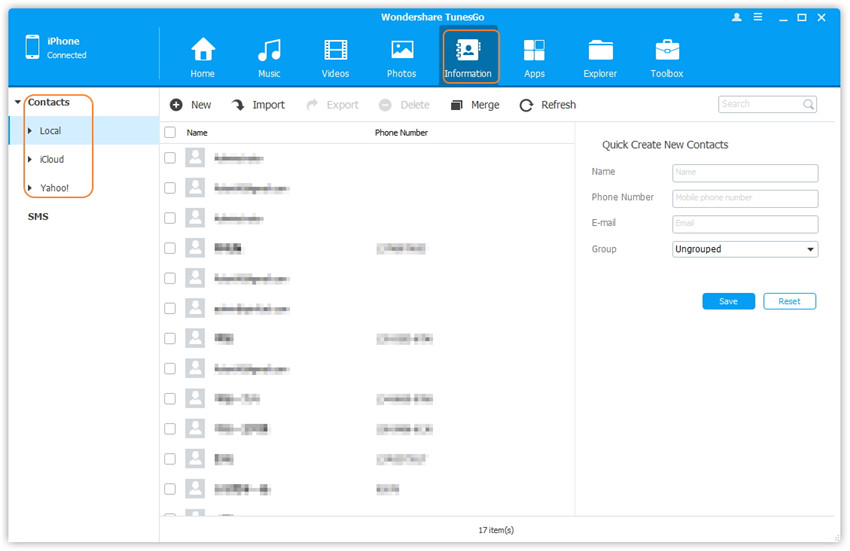
b. Check the contacts you want to back up, and then click Export from the top menu, and then select one file type you want to export: to Vcard File, to CSV File, to Windows Address Book, to Outlook 2010/2013/2016.
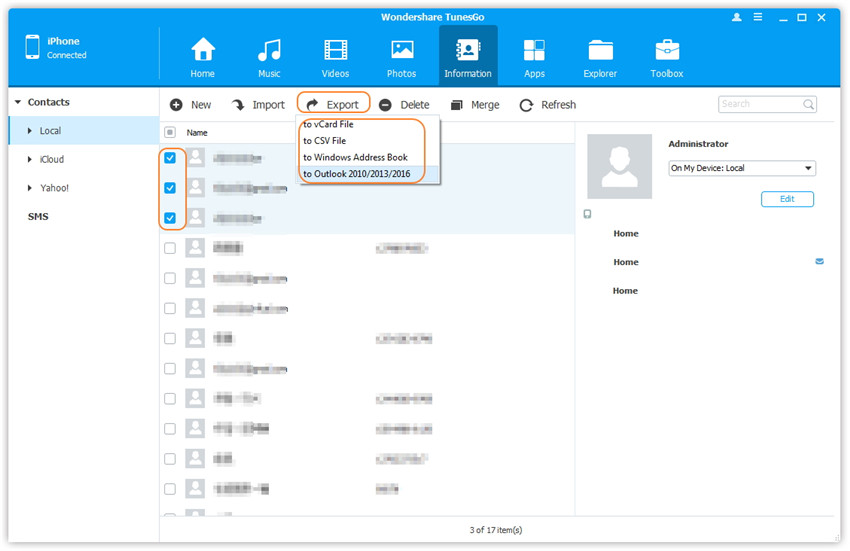
c. A new window will pop up, browse and select the target folder on your computer and click Save to start the export.
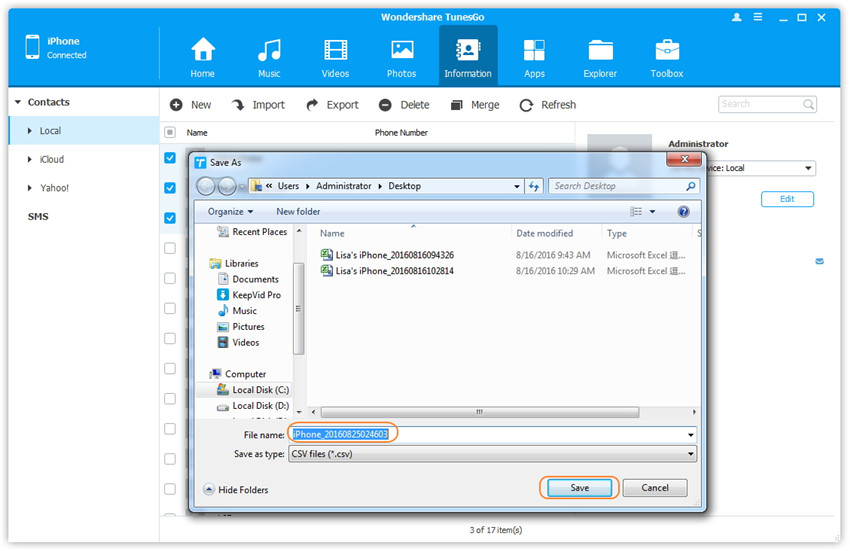
d. Export successfully, you can click OK to finish the process, or click Open Folder to reach the target folder to check the saved file.