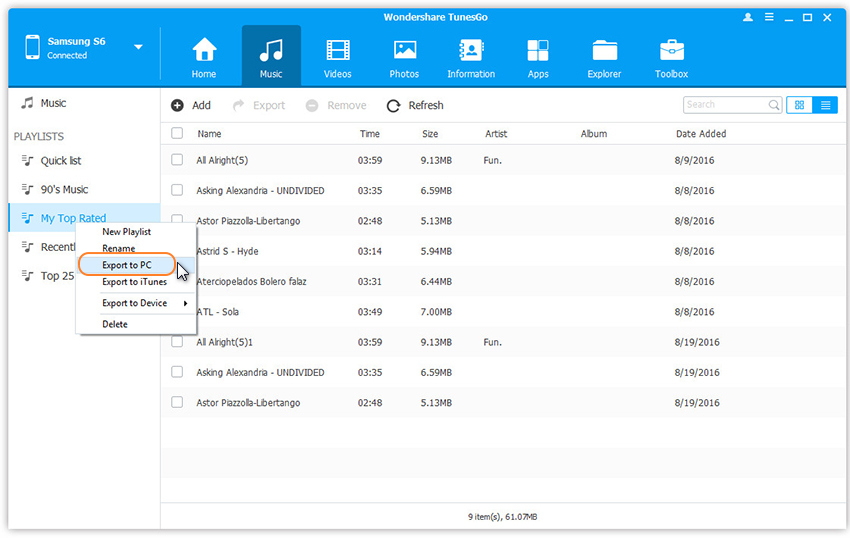Your one stop solution that lets you manage your entire mobile lifestyle in one convenient place.
Wondeshare TunesGo gives you powerful music management, letting you transfer music to and from computer, export and import music to and from iTunes Library, and transfer music between devices directly. In the part below, we'd like to tell you how to sync Android music to PC, and how to transfer music from computer to Android phones and tablets step by step.
Launch Wondershare TunesGo and connect your Android phone or tablet to PC. Your Android device will be recognized and displayed in the primary window.
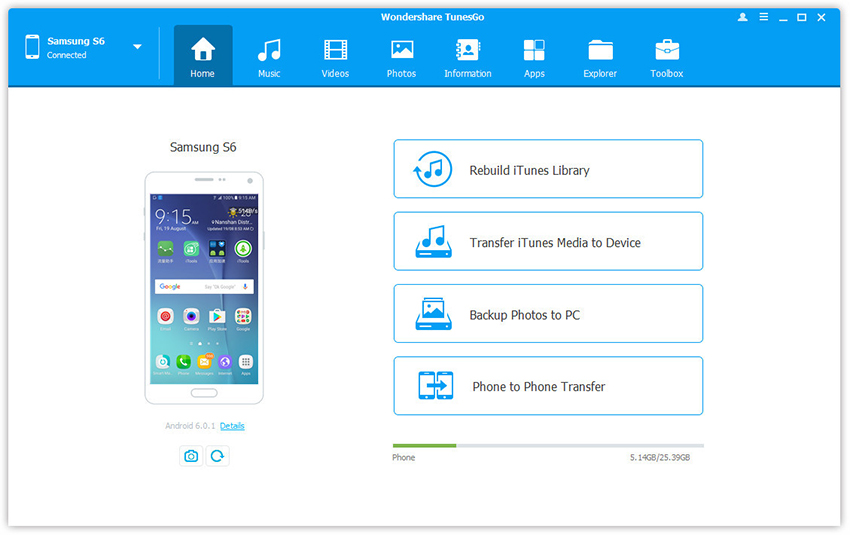
Step 1. Select Music tap. Once your media loads, click Add > Add File or Add Folder.
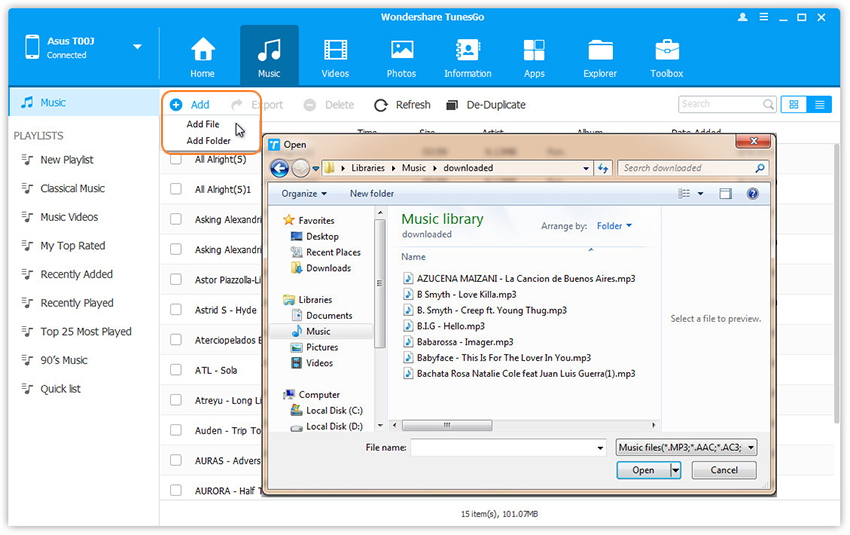
Step 2. This brings up your file browser window, from which you can select songs to import from your computer. And you can also create new playlists by right clicking Music to save the imported songs.
You can simply Drag and Drop music files from computer to Android.
Step 1. Select Music tap. Once your media loads, choose your wanted songs and click Export > Export to PC.
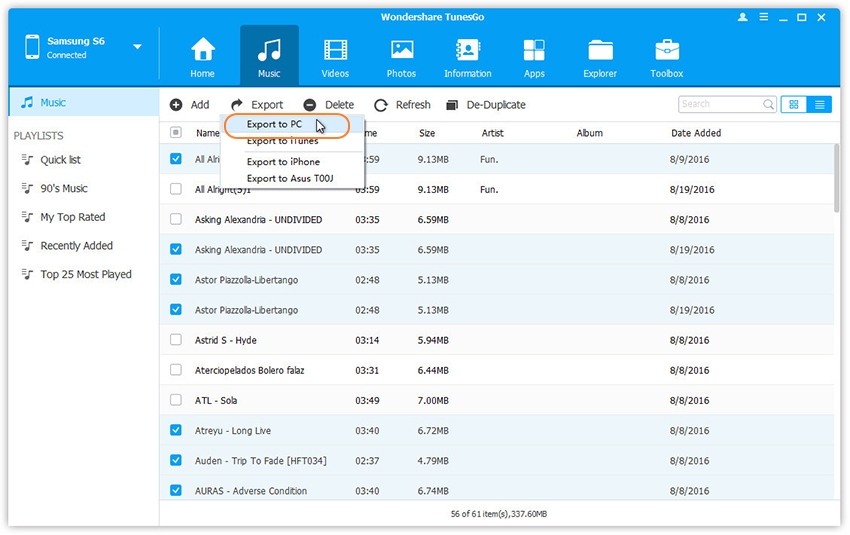
Step 2. This brings up your file browser window, choose a save path to save songs from your Android device to computer.
You can simply Drag and Drop music files from Android devices to computer.
You can also transfer the whole music playlist from Android to PC in one click.