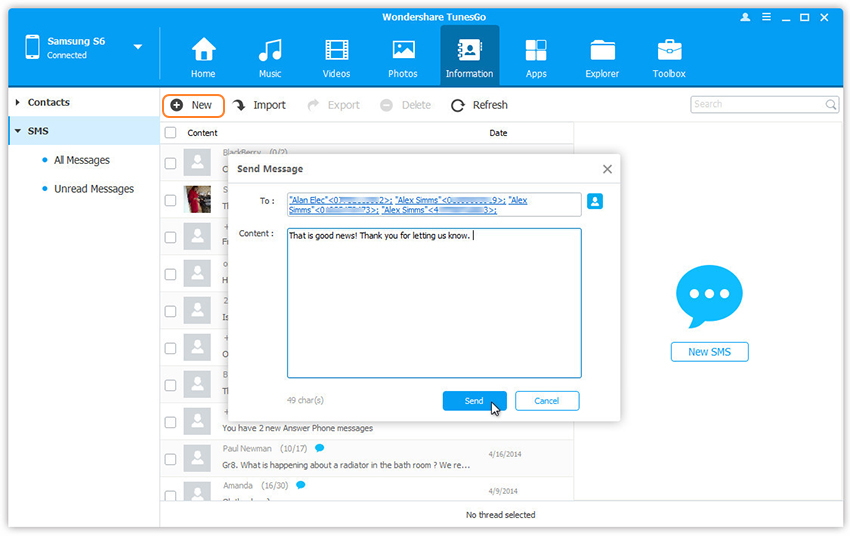Your one stop solution that lets you manage your entire mobile lifestyle in one convenient place.
Wondershare TunesGo works like a desktop SMS assistant, helping to manage all SMS on your Android phone from computer. With it, you can save SMS and threads to computer, send and receive SMS from computer, and mark unread SMS as read.
Launch Wondershare TunesGo and connect your Android devices to PC.
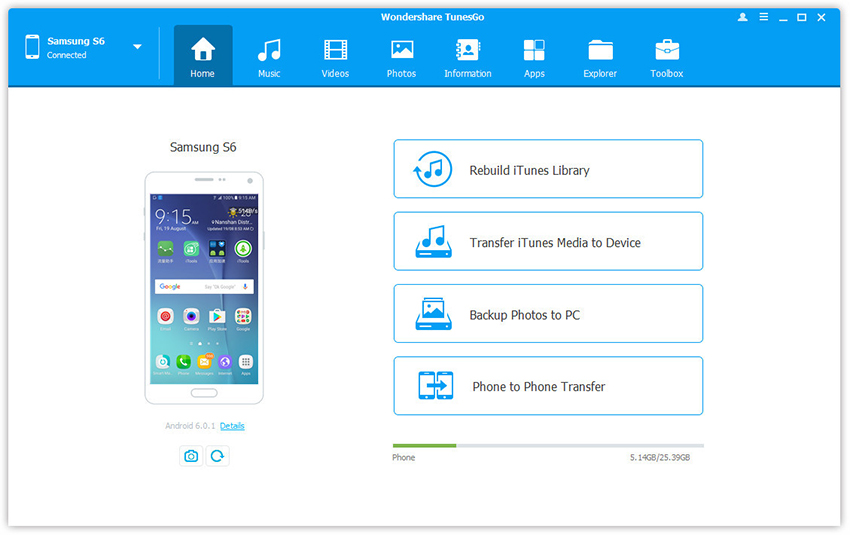
Step 1. Click Information tap, then select SMS on the left panel. All messages will be shown on the right.
Step 2. Tick Messages you want to delete and click Delete.
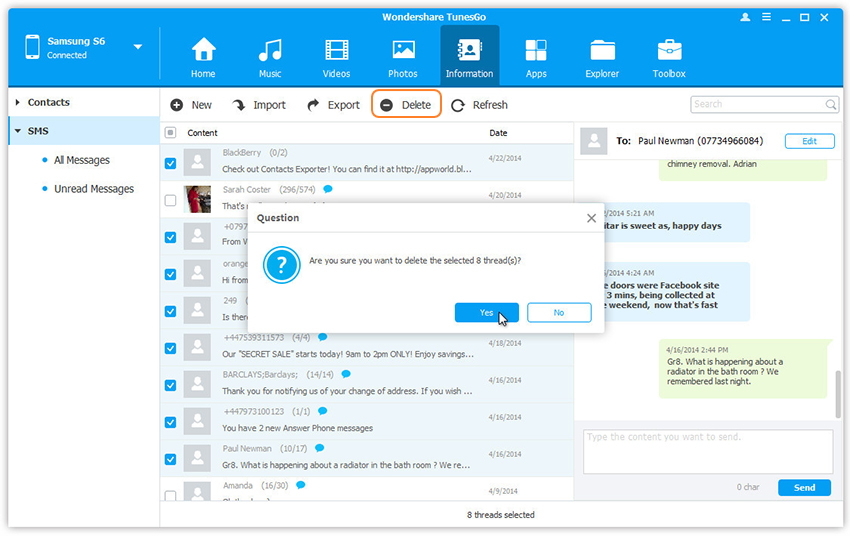
Step 3. In the pop-up dialog, click Yes.
Step 1. Click Information tap, then select SMS on the left panel. All messages will be shown on the right.
Step 2. Search and read selected messages. You can simply type the content and click Send to send messages via Wondershare TunesGo on computer.
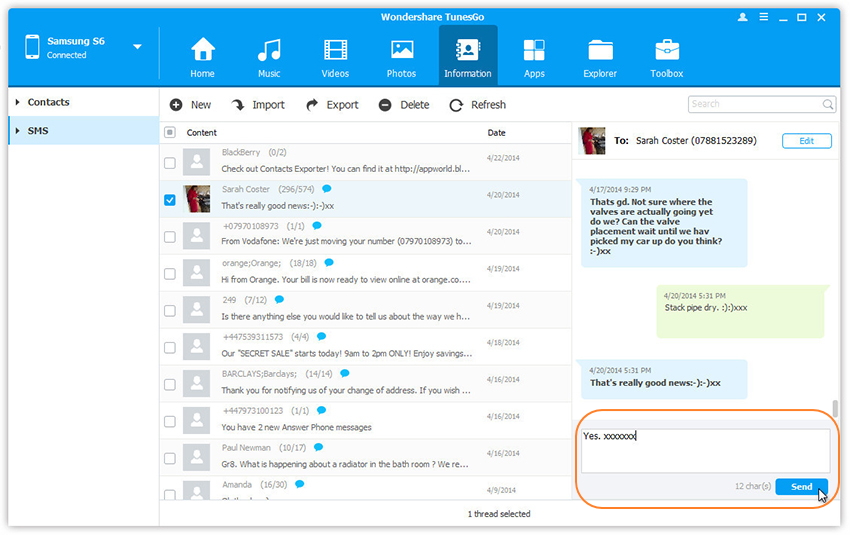
Or you can click New SMS on the right column to create and send a new message to multiple recipients.