Your one stop solution that lets you manage your entire mobile lifestyle in one convenient place.
Wondershare TunesGo makes it extremely easy to add and edit contacts, group Android contacts, merge duplicate contacts and delete useless contacts in batches. TunesGo also allows you to manage contacts on your Phone, SIM card, iCloud, Exchange, Yahoo! and other accounts. In the following part, we would like to show you the detailed tutorial.
Launch Wondershare TunesGo and connect your Android devices to PC.
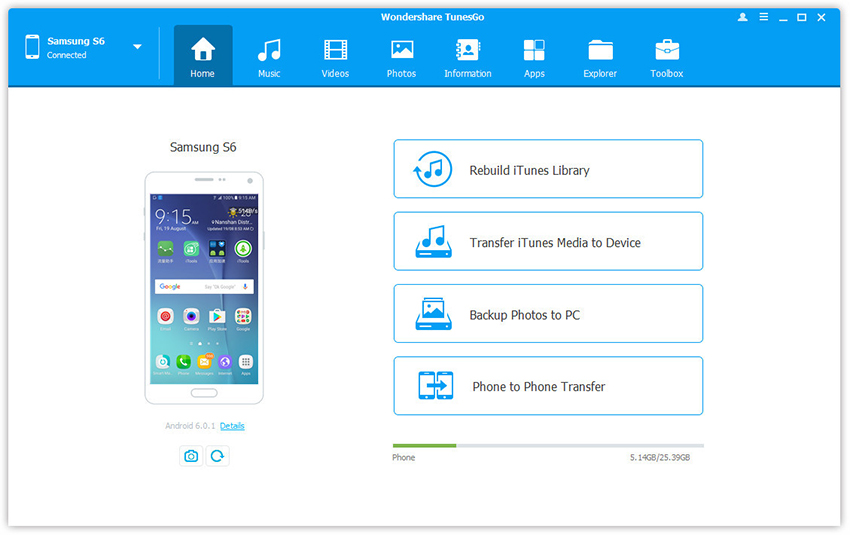
Step 1. Click Information tap. In the contact management window, select and expand account from which you want to add and edit contacts, including your Phone Contacts, SIM Contacts and Google Contacts.
Step 2. Right-click the contact groups on the left panel.
You can select to creat New Group, Rename Group, or Delete Group.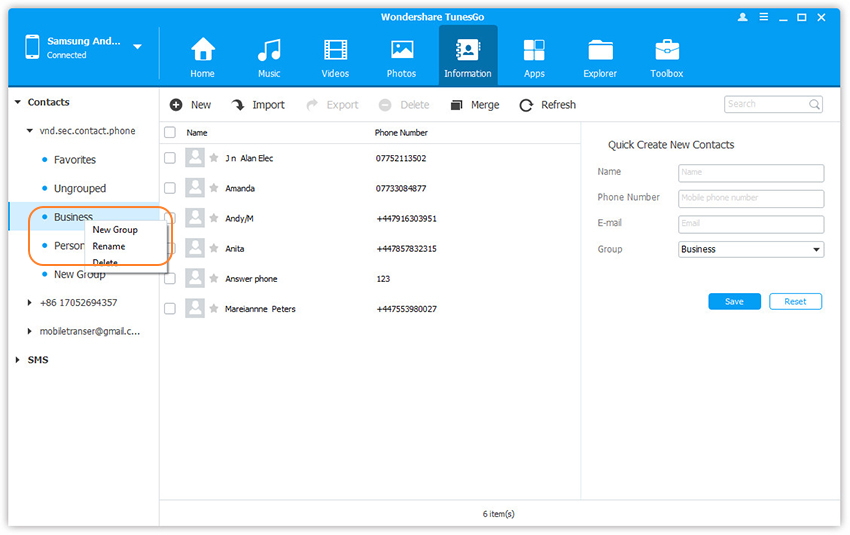
Step 3. Right-click on selected contacts, you can add contacts to specified group.
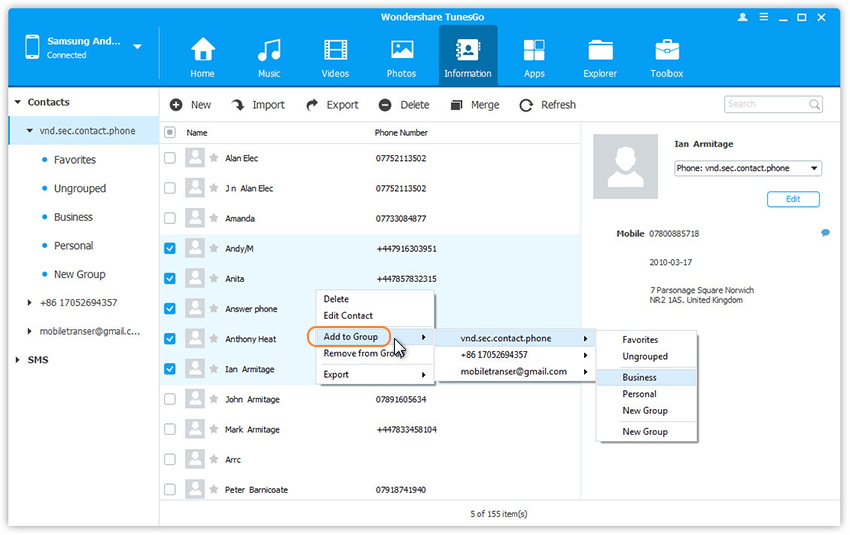
Step 1. Click Information tap. In the contact management window, click Merge.
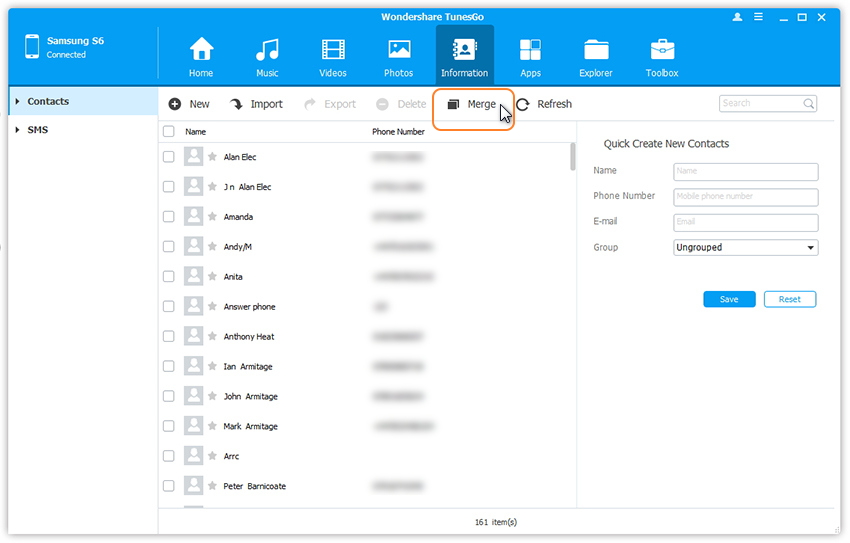
Step 2. Select account(s) from which you want to search duplicate contacts, including your Phone Contacts, SIM Contacts and Google Contacts.
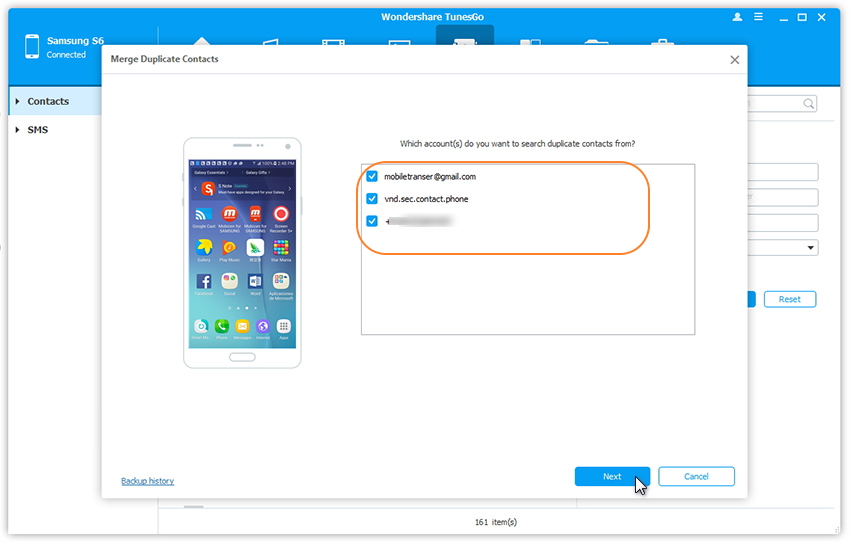
Step 3. All duplicate contacts that have the same name, phone number or email will appear for your review.
Step 4. Select a match type to find duplicate contacts.
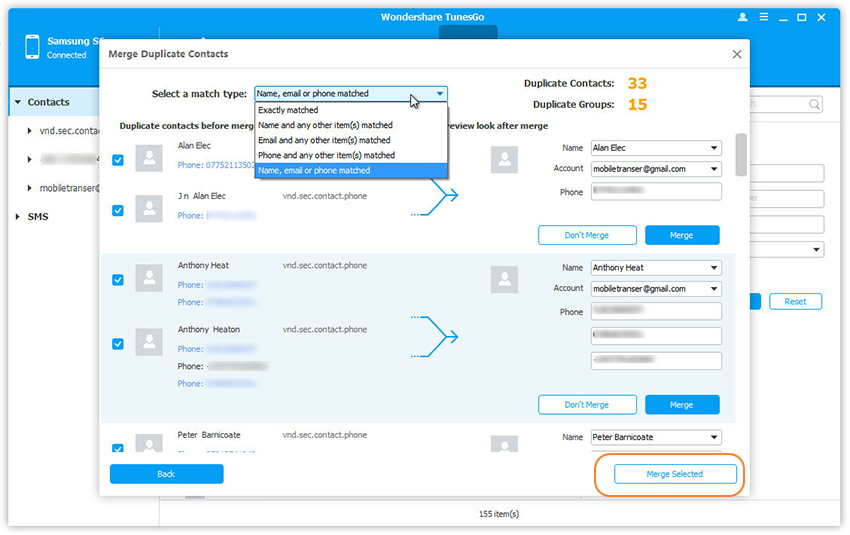
Step 5. Click Merge Selected to merge all the contacts or Merge selected contacts one by one.
Step 1. Click Information tap. In the contact management window, select account and group from which you want to add and edit contacts, including your Phone Contacts, SIM Contacts and Google Contacts.
Step 2. Click New to open the Add to contact window. As you can see, you can edit name, email, phone number, website, address, middle name, etc. You can also search and Edit selected contacts.
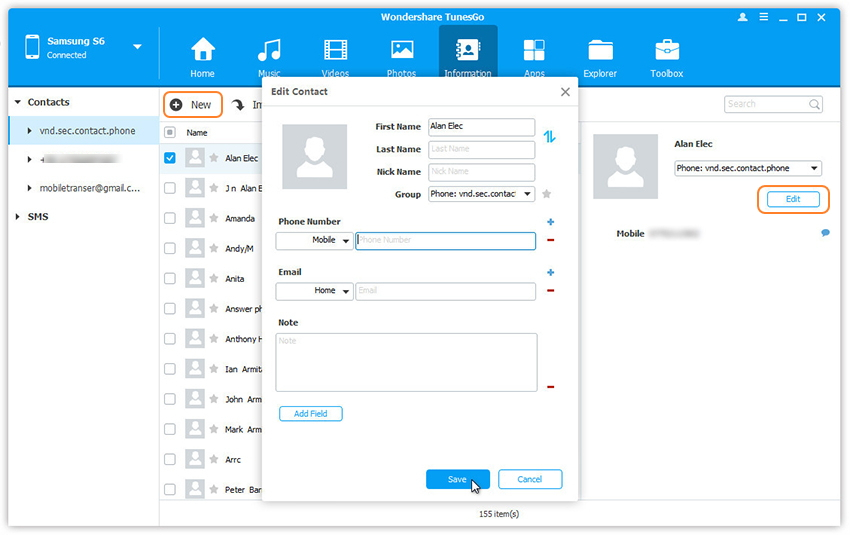
Step 1. Click Information tap. In the contact management window, select group from which you want to delete unwanted contacts, including your Phone Contacts, SIM Contacts and Google Contacts.
Step 2. Tick Contacts you want to delete and click Delete.
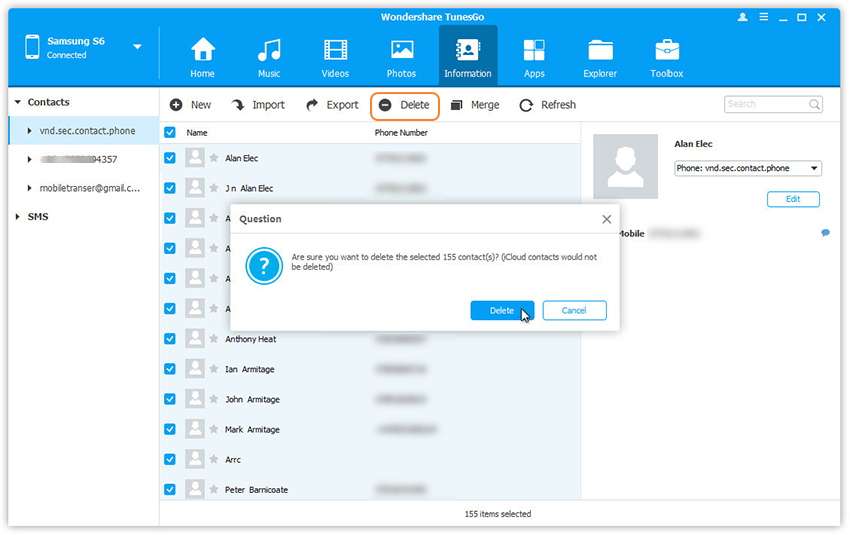
Step 3. In the pop-up dialog, click Yes.