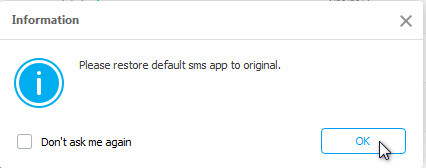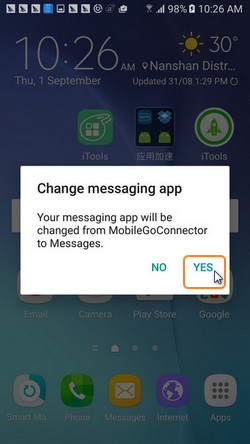Your one stop solution that lets you manage your entire mobile lifestyle in one convenient place.
Step 1. Launch Wondershare TunesGo and connect your Android phone or tablet to PC. Your Android device will be recognized and displayed in the primary window.
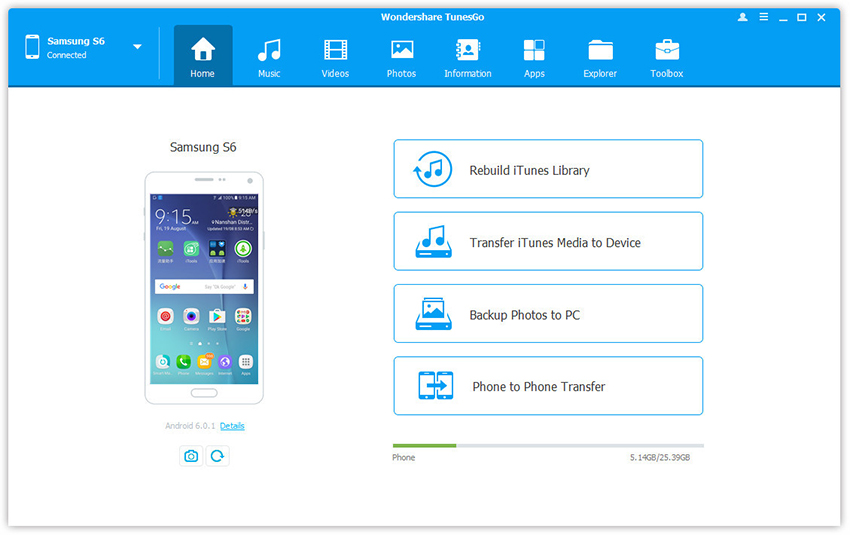
Step 2. Select Information tap. Click SMS on the left panel. All messages will be shown on the right.
Step 3. Click Import. The software may ask you to set MobileGoConnect as your default messaging application, as shown below. Tap on Yes on your device first, and then confirm it on your PC.
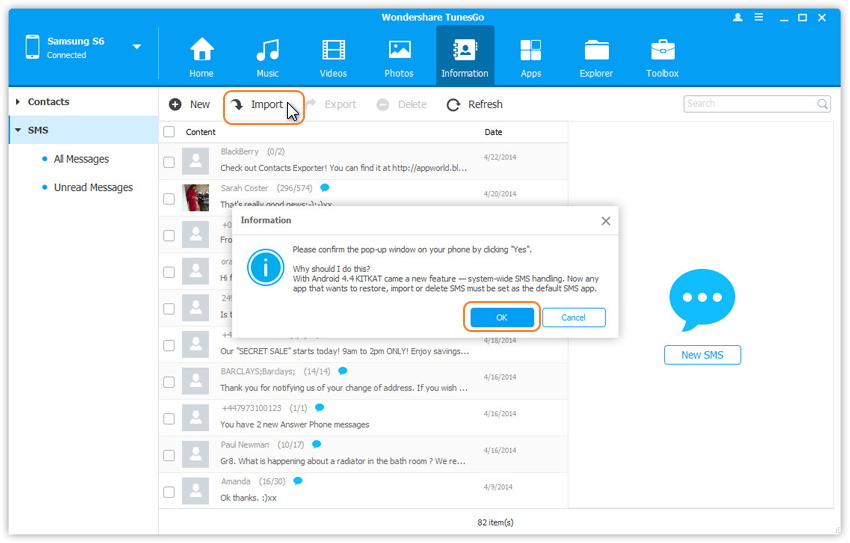
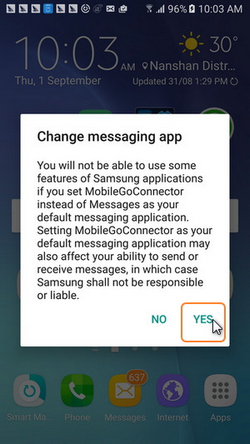
Step 4. Select CSV or HTML file on your computer to import and restore Android Messages.
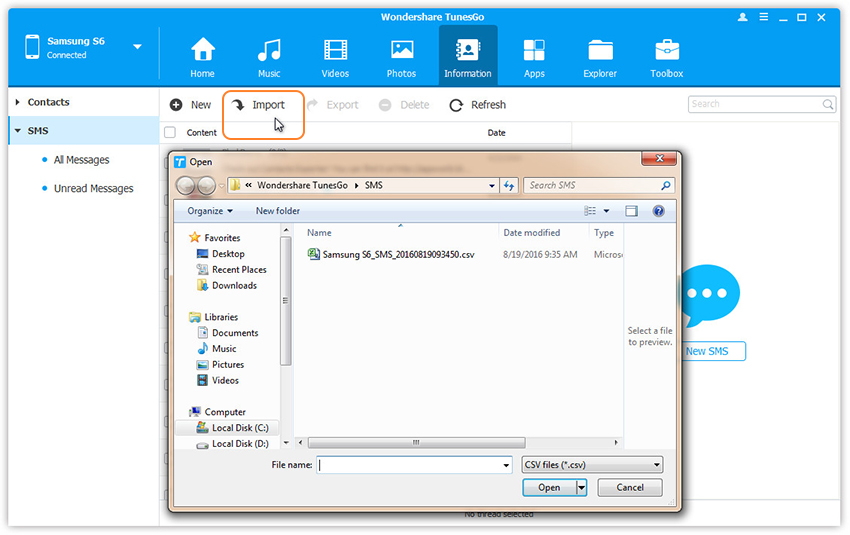
Step 5. Please be patient until importation is completed. Click OK.
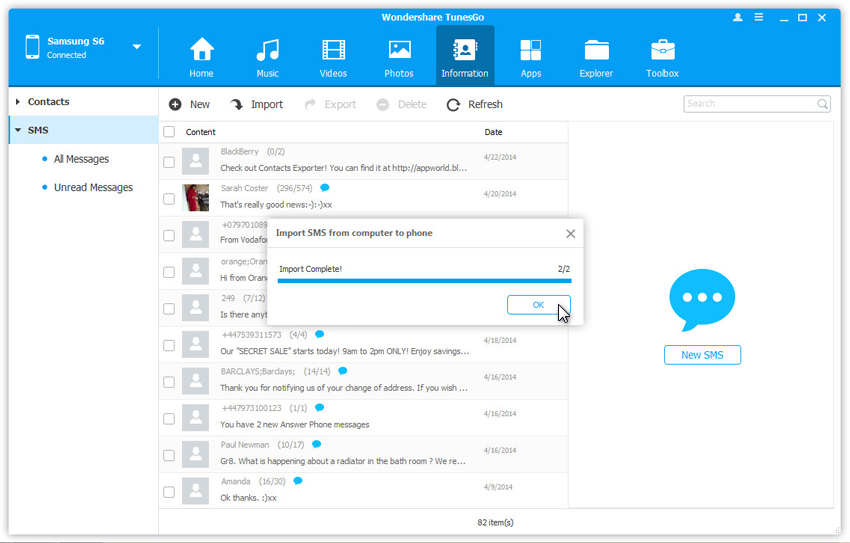
Step 6. You're done importing text messages. Now you can change your messaging app from MobileGoConnector to the original. Tap on Yes on your device first, and then confirm it on your PC.