Your one stop solution that lets you manage your entire mobile lifestyle in one convenient place.
Wondershare TunesGo makes it extremely easy to backup Android contacts to CSV or vCard files on computer, or export Android contacts to Windows Address Book or Outlook 2010/2013/2016 in one click. TunesGo also allows you to manage and transfer contacts on your SIM card, iCloud, Exchange, Yahoo! and other accounts. In the following part, we would like to show you the detailed tutorial.
Step 1. Launch Wondershare TunesGo and connect your Android phone or tablet to PC. Your Android device will be recognized and displayed in the primary window.
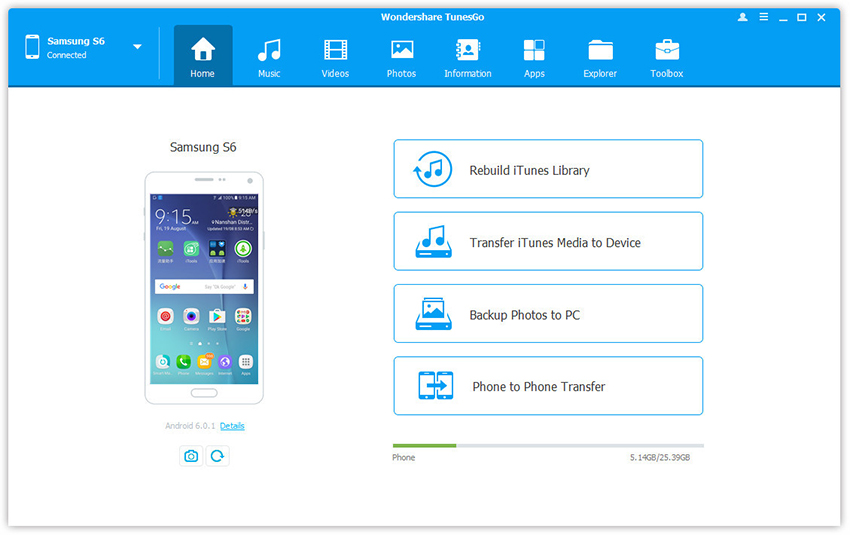
Step 2. Select Information tap. In the contact management window, select group from which you want to export and backup contacts, including your Phone Contacts, SIM Contacts and Accont Contacts.
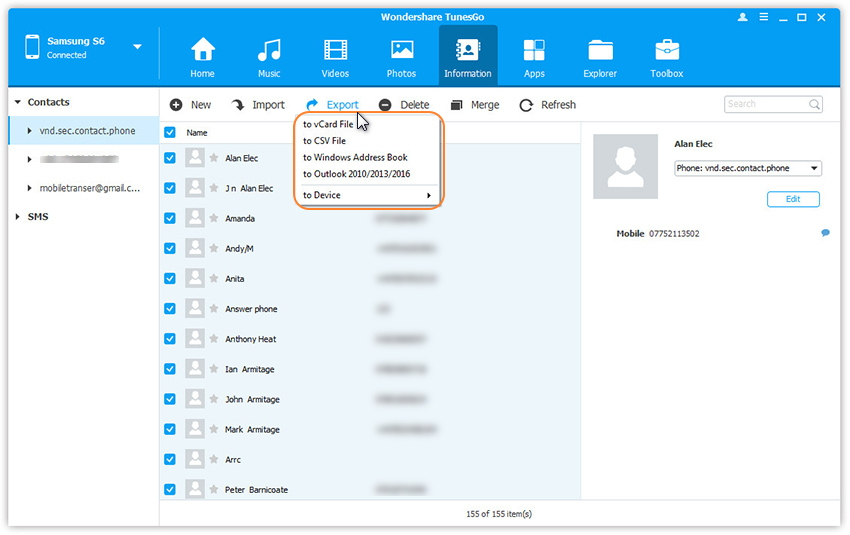
Step 3. Choose all or selected contacts you want to export. Click Export and select one from the 4 options: to vCard File, to CSV File, to Windows Address Book and to Outlook 2010/2013/2016. For example, backup Android contacts to CSV files on computer.
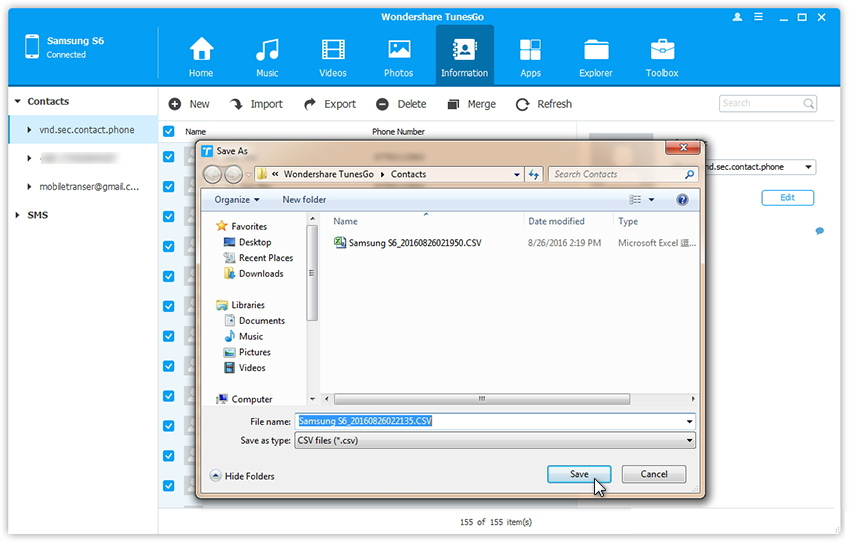
Step 4. Then, the contacts begin to export. When it's complete, click OK.