Your one stop solution that lets you manage your entire mobile lifestyle in one convenient place.
Step 1. Launch Wondershare TunesGo and connect both devices to PC.
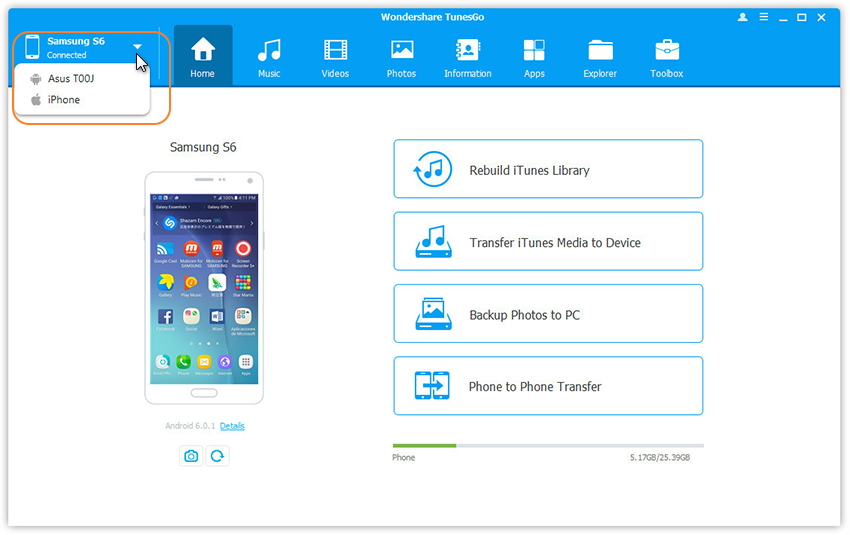
Step 2. Select the source device from which you want to transfer contents.
Step 3. Simply click Phone to Phone Transfer on the main interface. Or find the Phone Transfer option under Toolbox > Transfer Tools section.
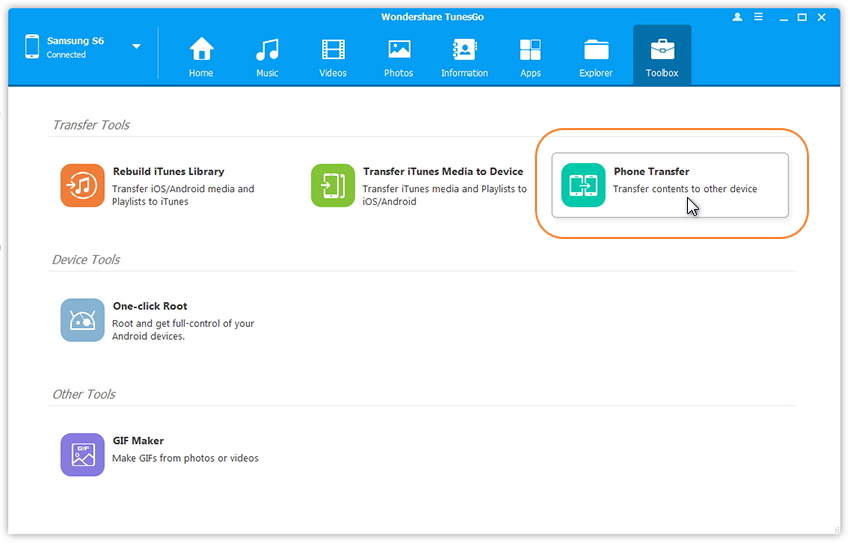
Step 3. Select target device. When your devices are connected and detected by, you'll get a window as follow. Select the target device from the drop-down list and click Next.
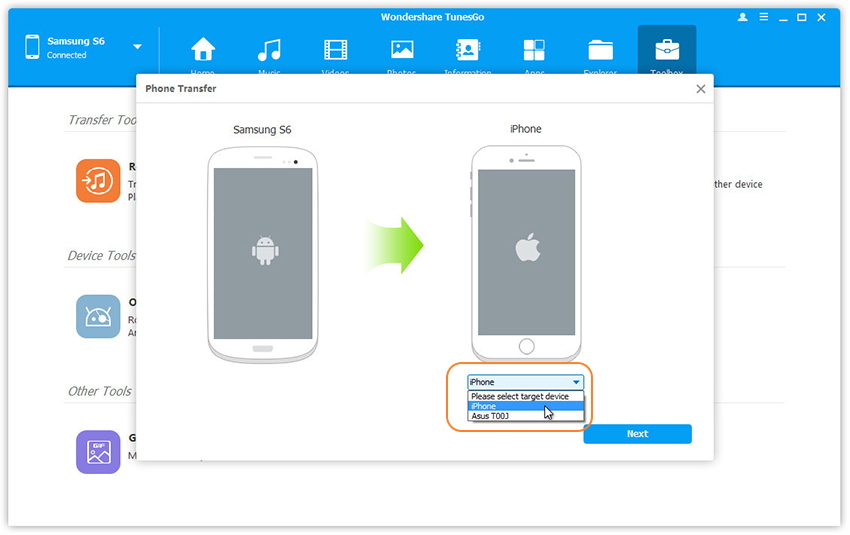
Step 4. Transfer data from one device to another. By default, all data on your source device that can be transferred are ticked, namely contacts, photos, playlist, music and videos. You can also tick your wanted data. Then, click Transfer. In the whole transfer process, DO NOT disconnect either device. When the transfer completes, click OK.
Note: Contacts are not supported by Mac version.
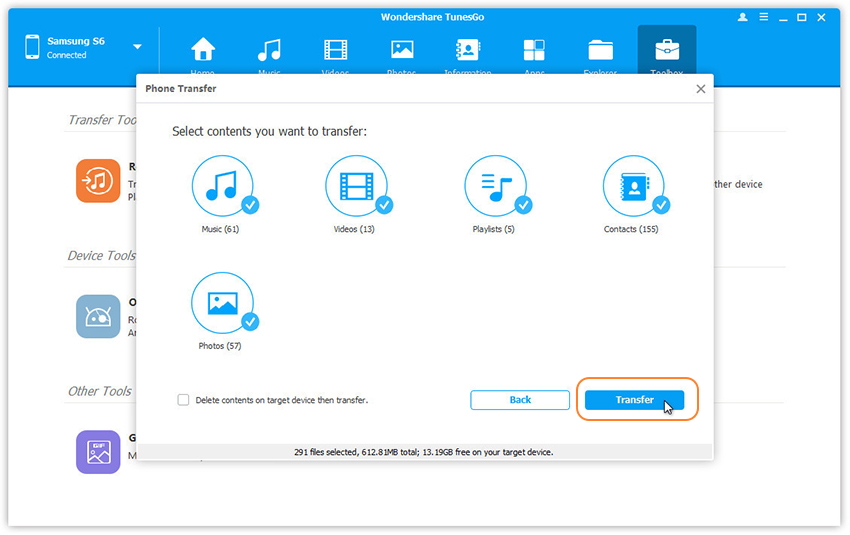
Note: Windows users can tick the option: Delete contents on target device then transfer, then the selected contents on the target device will be deleted fristly before the transfer. (Only for Windows version)