Delete Duplicates and more
- Merge duplicate contacts on your iPhone, iCloud, Gmail and other accounts with zero data loss.
- Add iPhone contacts and assign them into different groups through your PC.







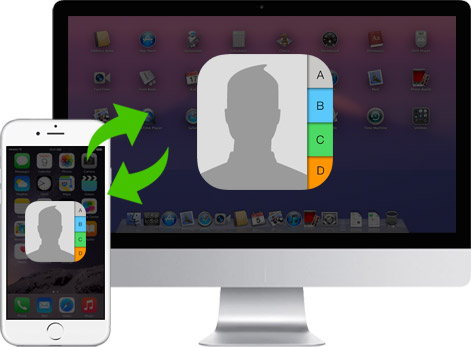
![]()
View your all contacts on computer with Tunesgo. Contacts include Name, Number, Email, Address, Group etc.
![]()
Export contacts you selectd from iPhone to CSV, vCard, Outlook, Windows address book .
![]()
Got hundreds of contacts? No worries, just search the one you'd like to edit or manage.
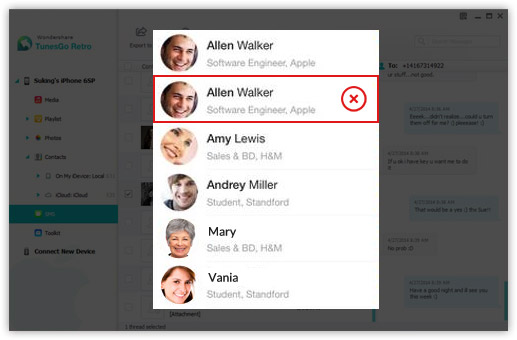
TunesGo Retro enables you to Import & Export contacts to/from CSV file, vCard file(s), Outlook Express, Windows Address Book, Windows Live Mail and Outlook 2003/2007/2010/2013 etc.
by minkyoungmin
TunesGo helped me transfer all my content to pc which can not detect my iPhone 6 Plus. Great!
by Laikyn
Actully i really surprised when i start working with this appliction.I never know how much it`s usefull and give me each access i want even more than iTunes. I really Love this app!
1 Download the program
Download for Windows
Open the Start menu in the lower left corner of your desktop. Select the All Programs menu item, then follow:
Wondershare >> Uninstall.
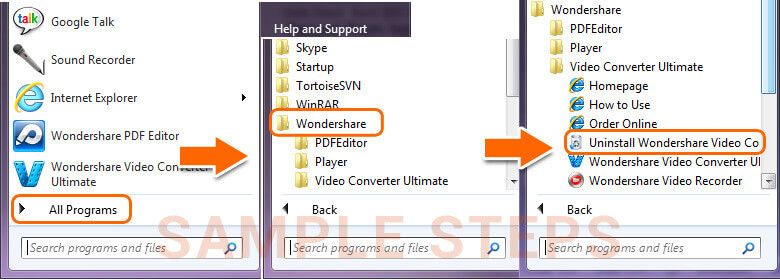
Note: After upgrading to Windows 8, the Uninstall tile may not be represented on the new Start screen. To access it, please right-click on any blank area of the screen, then click the All apps button in the lower right-hand corner of the screen. All the programs installed on your PC will be displayed on the Appsscreen. The Uninstall item can be found in the Wondershare section.