• Smart Export to iTunes, only copy what's absent in your music library.
• Transfer the content back to your iOS Devices.


• Back up contacts to your PC. You can view and edit them in Excel, which makes it easy to import all contacts to your new device anytime.
• Automatically merge duplicate contacts and sync your iPhone contacts in Outlook.
• Back up SMS/MMS/iMessage on your PC or send them to the printer.
* Only the windows version supports contacts and SMS transfer
Transfer files directly between iPhone, iPod Touch and iPad without any data loss.
Support the transfer of Music, Playlists, Photos, Videos, Contact, SMS and many more.
Supports iPhone XS Max/XS/X/8/7/6, 5S, 5, 4S, 4, 3GS and almost every single model of iPod and iPad.
Fully compatible with iOS 12 and iTunes 12.8 




Wondershare TunesGo (MobileGo for iOS)
1 Download the program
Downloadfor Windows
Open the Start menu in the lower left corner of your desktop. Select the All Programs menu item, then follow:
Wondershare >> Uninstall.
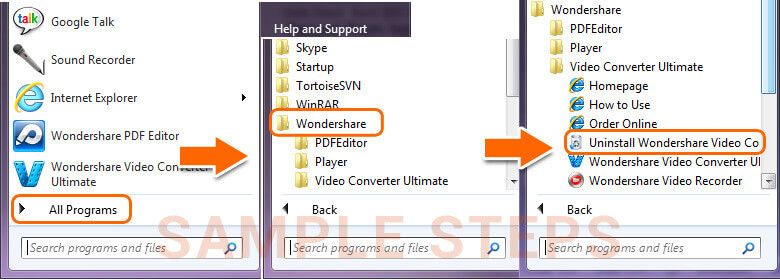
Note: After upgrading to Windows 8, the Uninstall tile may not be represented on the new Start screen. To access it, please right-click on any blank area of the screen, then click the All apps button in the lower right-hand corner of the screen. All the programs installed on your PC will be displayed on the Appsscreen. The Uninstall item can be found in the Wondershare section.